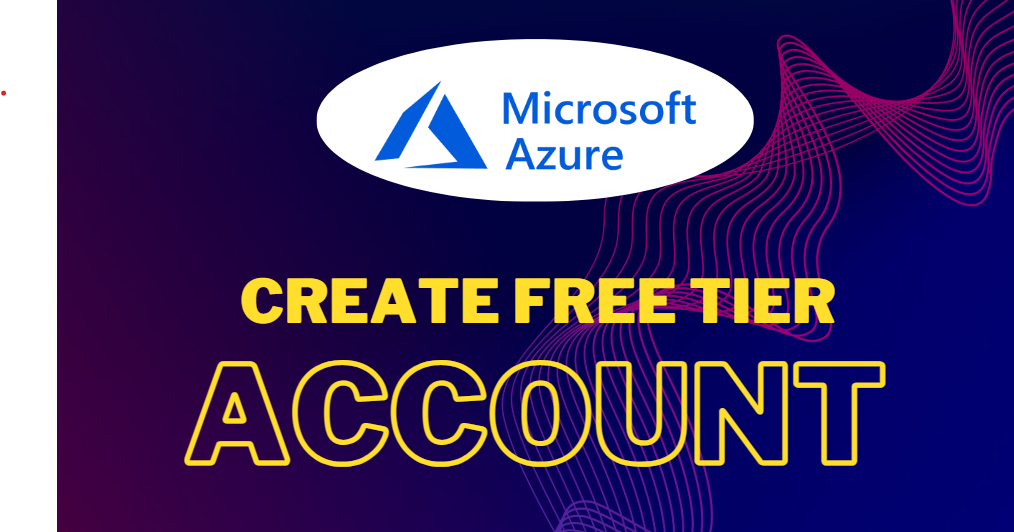For Creating Azure Free tier account you need to follow following steps-
- Go to /https://azure.microsoft.com/en-us/ . Then click on Free Account.
2. Then click on Start free.
3. Then you need Enter your gmail/outllook Email id.
4. Enter verification code from your email id.
5. Upon clicking the link, you will be directed to the Azure Sign-up page where you will be required to provide your Region, Name, Phone number, and Email address. It’s important to note that the same email address should be used for both Azure sign-up and Microsoft account.
6. Verify your phone number by clicking Text Me or Call Me and enter the verification code received.
8. To proceed, please provide your payment details, ensuring that you have a Mastercard, American Express, or Visa credit card and that international payments are enabled.
Note – Rupay Card still not working .
9. Check the Terms and Conditions and click Sign-up.
10. You have successfully created a Microsoft Azure free account and now have a lumpsum balance of $200.
Open question – How many services are there in AZURE ?
Comment your answer below.
Thanks for reading blog.