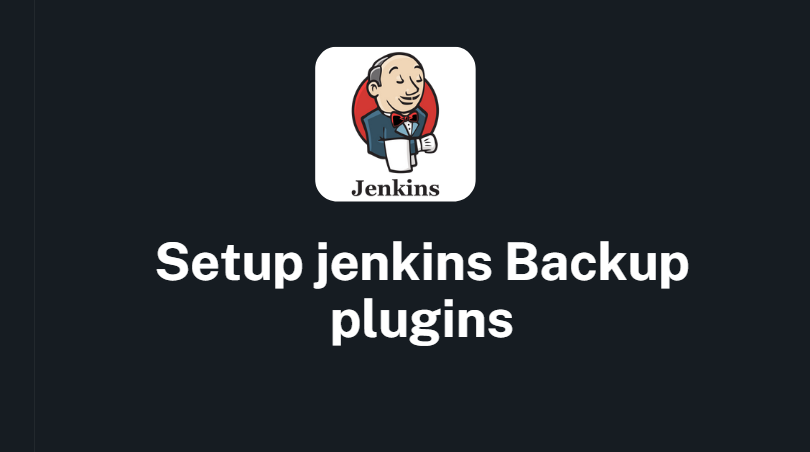Jenkins provides several backup plugins that allow you to automate the process of backing up your Jenkins instance. Here are the steps to set up the “ThinBackup” plugin:
- Log in to your Jenkins instance and navigate to the “Manage Jenkins” page.
- Click on “Manage Plugins” to access the Plugin Manager.
- In the “Available” tab, search for “ThinBackup” in the search bar.
- Check the box next to the “ThinBackup” plugin and click on the “Install without restart” button.
- Wait for the installation to complete.
- Navigate to the “Configure System” page in Jenkins.
- Scroll down to the “ThinBackup Settings” section and configure the backup settings as needed. You can choose the backup directory, file naming convention, backup frequency, and retention policy.
- Save your changes and test the backup by clicking on the “Backup Now” button.
- You can also set up notifications for backup failures by entering an email address in the “Notification Email” field.
Additionally, Jenkins also provides other backup plugins, such as “Backup Plugin” and “CloudBees Backup Plugin”, which have similar configuration steps.
It’s important to note that backup plugins do not replace the need for regular manual backups of your Jenkins instance. Always make sure to have multiple backups in different locations to ensure your data is safe and recoverable in case of a disaster.