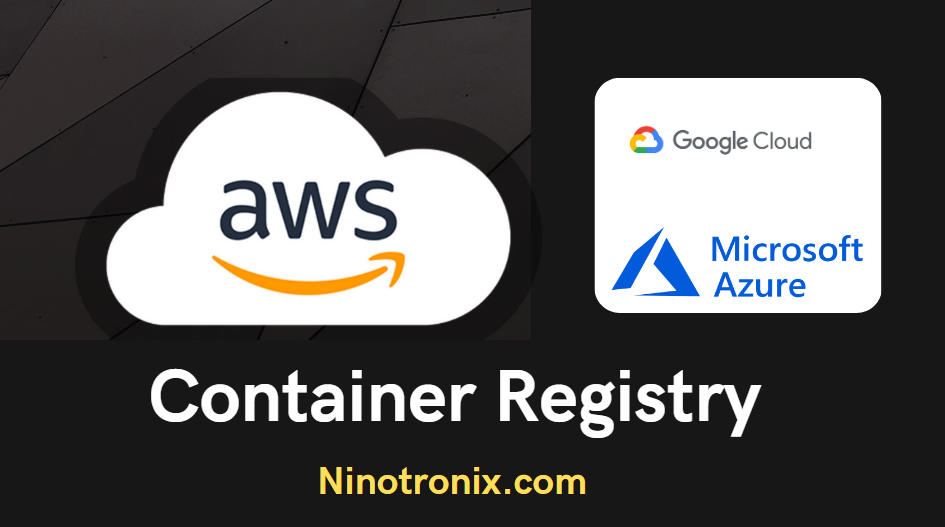Here are some alternative container registry services and steps to use them on AWS, Azure, and GCP:
- AWS Elastic Container Registry (ECR)
- Login to the AWS Management Console
- Navigate to the Amazon ECR console
- Click on the “Create repository” button
- Enter a repository name and select the region for the repository
- Click on the “Create repository” button
- Azure Container Registry (ACR)
- Login to the Azure portal
- Navigate to the Azure Container Registry
- Click on the “Add” button
- Enter a name for the container registry, select the subscription and resource group, and choose the region for the registry
- Click on the “Create” button
- Google Cloud Container Registry (GCR)
- Login to the Google Cloud Console
- Navigate to the Google Cloud Container Registry
- Click on the “Create Repository” button
- Enter a repository name and select the location for the registry
- Click on the “Create” button
After creating the container registry, you can push your Docker images to the registry using the following steps:
- AWS ECR
- Install the AWS CLI on your local machine
- Run the “aws ecr get-login-password” command to retrieve an authentication token
- Use the retrieved authentication token to log in to the registry using the “docker login” command
- Build your Docker image using the “docker build” command
- Tag your Docker image using the repository URI of the ECR repository
- Push your Docker image to the ECR repository using the “docker push” command
- Azure ACR
- Install the Azure CLI on your local machine
- Run the “az acr login” command to log in to the registry
- Build your Docker image using the “docker build” command
- Tag your Docker image using the repository URI of the ACR repository
- Push your Docker image to the ACR repository using the “docker push” command
- Google Cloud Container Registry (GCR)
- Install the Google Cloud SDK on your local machine
- Run the “gcloud auth configure-docker” command to configure Docker to authenticate with GCR
- Build your Docker image using the “docker build” command
- Tag your Docker image using the repository URI of the GCR repository
- Push your Docker image to the GCR repository using the “docker push” command
Note: These are simplified steps and may vary depending on your use case and specific requirements. Please refer to the official documentation for each service for detailed instructions.