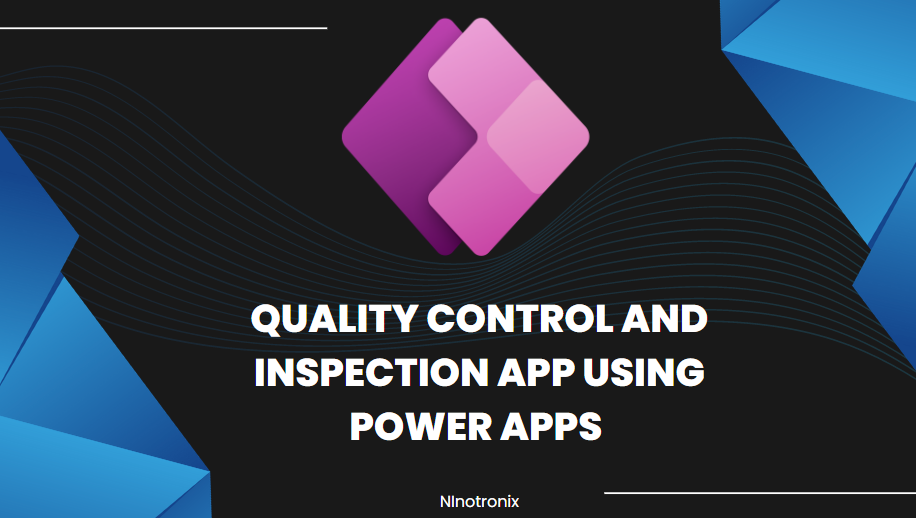Building a Quality Control and Inspection App using Power Apps and Cloud SQL involves several steps. Here’s a detailed guide to creating the app:
Step 1: Define Requirements and Database Design
- Define the requirements of your Quality Control and Inspection App, including inspection criteria, checklists, data capture, and reporting.
- Design the database structure to store inspection data. Determine the necessary tables, fields, and relationships to efficiently manage inspections and related information.
- Choose a cloud platform (e.g., Google Cloud Platform, Microsoft Azure) and set up a project.
Step 2: Set Up Cloud SQL
- Create a Cloud SQL instance on your chosen cloud platform.
- Configure the instance settings, such as instance type, region, and storage.
- Set up a database within the Cloud SQL instance to store inspection-related data.
Step 3: Create a Power App
- Launch Power Apps and create a new canvas app.
- Design the screens and user interface for conducting inspections, capturing inspection details, and viewing inspection history.
- Add appropriate controls (e.g., forms, galleries, buttons) to the screens to interact with the inspection data.
Step 4: Connect Power App to Cloud SQL
- Add a connection to Cloud SQL in Power Apps by selecting the Cloud SQL connector and providing the necessary credentials.
- Establish a connection to the inspection database within the Cloud SQL instance.
- Use SQL queries or stored procedures to retrieve, update, and insert data into the inspection database from the Power App.
Step 5: Implement Inspection Management Functionality
- Design screens and forms for conducting inspections, including inspection details, checklist items, and pass/fail criteria.
- Implement features to guide inspectors through the checklist, mark items as pass or fail, and capture relevant data and comments.
- Develop functionalities to calculate overall inspection results based on the checklist responses.
Step 6: Image and Document Capture
- Add functionality to capture images or take photos during inspections to document any issues or observations.
- Implement features to store captured images in the Cloud SQL database or an external storage solution.
- Develop functionalities to attach additional documents or files to inspection records.
Step 7: Reporting and Analytics
- Create reports and visualizations within the Power App to provide insights into inspection results, trends, and performance.
- Utilize Power BI or other analytics tools to connect to the Cloud SQL database and generate advanced reports and dashboards.
Step 8: User Authentication and Security
- Implement user authentication mechanisms to control access to the Quality Control and Inspection App.
- Set up role-based access control to restrict user permissions based on their roles (e.g., inspector, manager).
- Ensure data security by configuring appropriate access controls and encryption measures for the Cloud SQL instance.
Step 9: Testing and Deployment
- Test the Quality Control and Inspection App thoroughly to ensure all functionalities are working as intended.
- Gather feedback from users and make necessary adjustments or improvements.
- Publish the Power App to make it available to authorized users.
Step 10: Maintenance and Continuous Improvement
- Regularly monitor the performance of the Quality Control and Inspection App and address any issues or bugs that arise.
- Implement periodic updates and enhancements based on user feedback and evolving business needs.
- Perform routine maintenance tasks, including database backups, security updates, and software patches.
By following these steps, you can create a comprehensive Quality Control and Inspection App using Power Apps and Cloud SQL. Customizations and additional features can be incorporated to align the app with your specific quality control processes and business requirements.