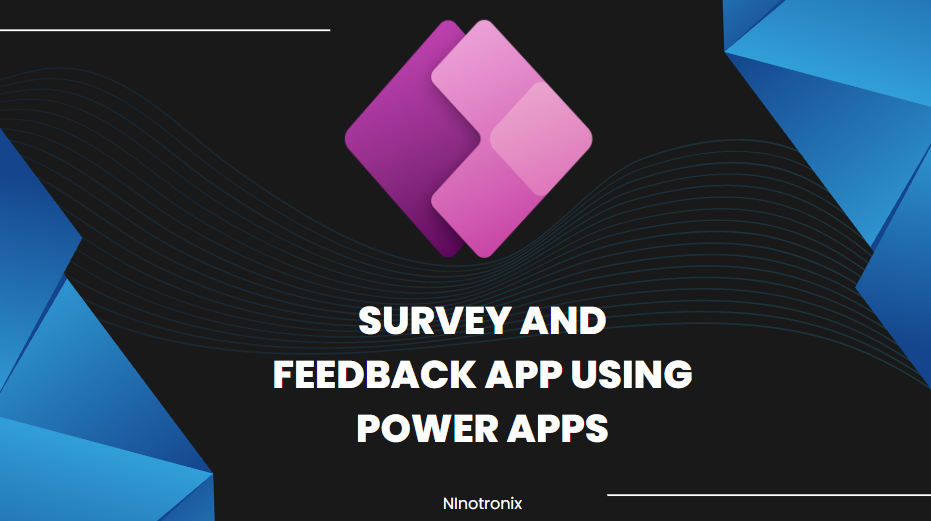Certainly! Here’s a detailed guide to building a Survey and Feedback App using Power Apps and Cloud SQL, including steps and example code:
Step 1: Define Requirements and Database Design
- Define the requirements for your Survey and Feedback App, including survey creation, participant management, feedback collection, and reporting.
- Design the database structure to store survey and feedback data. Identify the necessary tables, fields, and relationships.
Step 2: Set Up Cloud SQL
- Choose a cloud platform (e.g., Google Cloud Platform, Microsoft Azure) and set up a Cloud SQL instance.
- Configure the instance settings, such as instance type, region, and storage.
- Create a database within the Cloud SQL instance to store survey and feedback data.
Step 3: Create a Power App
- Launch Power Apps and create a new canvas app.
- Design the screens and user interface for survey management, participant registration, feedback collection, and reporting.
- Add appropriate controls (e.g., forms, galleries, buttons) to the screens to interact with the survey and feedback data.
Step 4: Connect Power App to Cloud SQL
- Add a connection to Cloud SQL in Power Apps by selecting the Cloud SQL connector and providing the necessary credentials.
- Establish a connection to the survey and feedback database within the Cloud SQL instance.
- Use SQL queries or stored procedures to retrieve, update, and insert data into the database from the Power App.
Step 5: Implement Survey Management Functionality
- Design screens and forms for creating surveys, including survey details, questions, and response options.
- Implement features to manage surveys, such as enabling or disabling surveys, setting start and end dates, and restricting access.
- Develop functionalities to preview surveys and validate survey responses.
Example code for creating a survey record in the Cloud SQL database:
// OnSubmit event of the survey creation form
SubmitForm(SurveyForm);
Clear(SurveyForm);
Navigate(SurveyListScreen, Fade);
// SurveyListScreen
Items: 'SELECT * FROM surveys'
// SurveyDetailsScreen
OnVisible: Refresh(SurveyForm);
// SurveyForm
DataSource: CloudSQLDataSource
Item: If(IsNewForm, {ID: Blank(), Title: "", Description: "", StartDate: Today(), EndDate: Today(), Active: true}, SurveyListGallery.Selected)
// SaveSurveyButton
OnSelect: Patch(Surveys, SurveyForm.Updates)
// DeleteSurveyButton
OnSelect: Remove(Surveys, SurveyForm.Selected)
// SurveyListGallery
OnSelect: Navigate(SurveyDetailsScreen, Fade)
Step 6: Participant Management
- Create screens and forms for participant registration or enrollment.
- Implement features to manage participant information, such as name, email, and demographic details.
- Develop functionalities to handle participant authentication and access to surveys.
Step 7: Feedback Collection
- Design screens and forms for collecting feedback from participants based on the selected survey.
- Implement features to display survey questions and response options.
- Develop functionalities to validate and record participant responses.
Example code for displaying survey questions and capturing responses:
// SurveyDetailsScreen
Items: Filter(Questions, SurveyID = SurveyListGallery.Selected.ID)
// QuestionsGallery
Items: QuestionsGalleryItems
// QuestionsGalleryItems
OnSelect: EditForm(QuestionForm); Navigate(QuestionEditScreen, ScreenTransition.None)
// QuestionForm
DataSource: CloudSQLDataSource
Item: If(IsNewForm, {ID: Blank(), SurveyID: SurveyListGallery.Selected.ID}, QuestionsGallery.Selected)
// SaveQuestionButton
OnSelect: Patch(Questions, QuestionForm.Updates)
// DeleteQuestionButton
OnSelect: Remove(Questions, QuestionForm.Selected)
// QuestionEditScreen
OnVisible: ResetForm(QuestionForm)
6: Participant Management (continued)
- Implement functionalities to handle participant authentication and access to surveys.
- Create screens and forms for participants to log in or sign up.
- Develop features to validate participant credentials and grant access to relevant surveys.
Example code for participant authentication and access control:
// ParticipantLoginScreen
OnVisible: ResetForm(LoginForm)
// LoginForm
OnSubmit: If(UserInfo("Email") = EmailInput.Text, Navigate(SurveyListScreen), Notify("Invalid credentials", NotificationType.Error))
// SurveyListScreen
Items: Filter(Surveys, Active = true && StartDate <= Today() && EndDate >= Today())
// ParticipantRegistrationScreen
OnVisible: ResetForm(RegistrationForm)
// RegistrationForm
OnSubmit: Patch(Participants, RegistrationForm.Updates)
// SurveyListGallery
Visible: User().Email = "admin@example.com" || LookUp(Participants, Email = User().Email).Email = User().Email
Step 7: Reporting and Analytics
- Design screens and forms for generating reports and analytics based on survey responses.
- Implement features to display survey response statistics, visualize data, and generate downloadable reports.
- Utilize Power BI or other analytics tools to connect to the Cloud SQL database for advanced reporting and dashboard creation.
Step 8: Testing and Deployment
- Test the Survey and Feedback App thoroughly to ensure all functionalities are working as intended.
- Gather feedback from users and make necessary adjustments or improvements.
- Publish the Power App to make it available to authorized users.
Step 9: Maintenance and Continuous Improvement
- Regularly monitor the performance of the Survey and Feedback App and address any issues or bugs that arise.
- Implement periodic updates and enhancements based on user feedback and evolving business needs.
- Perform routine maintenance tasks, including database backups, security updates, and software patches.
This guide provides an overview of the steps involved in building a Survey and Feedback App using Power Apps and Cloud SQL. The provided code snippets serve as examples to illustrate the implementation of certain functionalities. Please note that the code may need customization to fit your specific requirements and database structure.