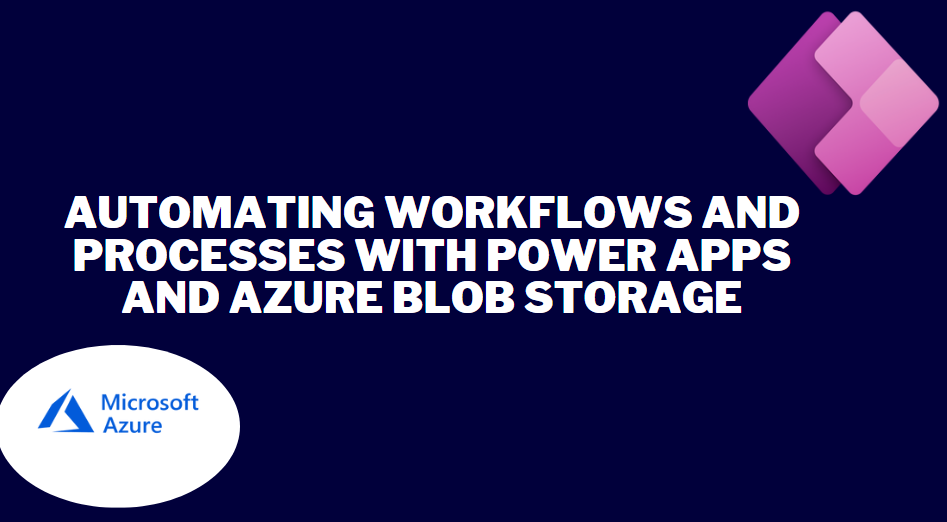Automating workflows and processes with Power Apps and Azure Blob Storage enables you to streamline your business processes and improve efficiency. Here’s a step-by-step guide on how to automate workflows and processes using these technologies:
Step 1: Identify the workflow or process Start by identifying the workflow or process that you want to automate. This could be a repetitive task, a data entry process, or a document approval workflow, for example.
Step 2: Design the workflow in Power Apps Using the Power Apps platform, design the user interface and define the flow of the automated process. Create screens, forms, and controls to capture input from users and display relevant information.
Step 3: Integrate Azure Blob Storage Integrate Azure Blob Storage into your Power App by creating a connection to your Azure Blob Storage account. This allows you to interact with the storage and perform actions like uploading files, downloading files, and managing folders.
Step 4: Configure triggers and actions Within the Power Apps environment, configure triggers and actions to automate the workflow. Triggers can be events like submitting a form or a timer-based trigger. Actions can include uploading files to Azure Blob Storage, retrieving data, sending notifications, or performing calculations.
Step 5: Define business rules and validations Define any business rules and validations necessary for the automated workflow. This ensures that the data entered by users meets the required criteria and follows the defined business rules.
Step 6: Implement data storage and retrieval Configure the storage and retrieval of data using Azure Blob Storage. You can create containers to organize files and define naming conventions for easy identification and retrieval. Use appropriate APIs and connectors to interact with Azure Blob Storage within your Power App.
Step 7: Implement approval processes If your workflow involves approval processes, you can use Power Apps and Azure Blob Storage to streamline the process. Implement features like email notifications, approval status tracking, and document versioning to facilitate the approval workflow.
Step 8: Test and validate Test the automated workflow thoroughly to ensure it functions as intended. Test various scenarios, validate data inputs and outputs, and verify that the integration with Azure Blob Storage is working correctly. Make any necessary adjustments or refinements based on the test results.
Step 9: Deploy and monitor Once you are satisfied with the automated workflow, deploy it to your intended users. Monitor the process to identify any potential issues or bottlenecks. Continuously gather feedback from users to improve and enhance the automated workflow over time.
Step 10: Iterate and optimize As you gain insights and feedback from users, iterate and optimize the automated workflow. Identify areas for improvement, such as streamlining steps, reducing manual interventions, or enhancing user experience. Leverage the flexibility of Power Apps and Azure Blob Storage to make iterative enhancements.
By following these steps, you can automate workflows and processes using Power Apps and Azure Blob Storage. This enables you to streamline your business operations, improve productivity, and achieve greater efficiency in your organization.