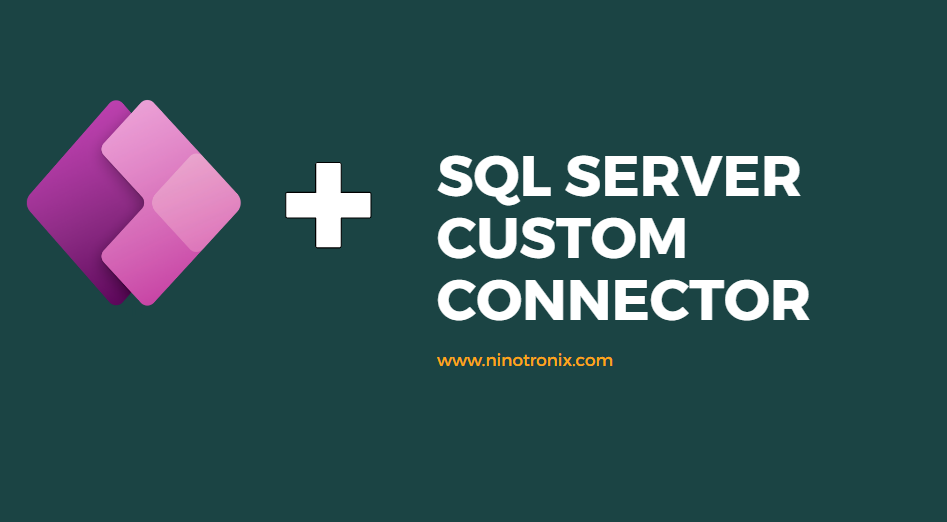Creating a custom connector for SQL Server in PowerApps allows you to connect to and interact with on-premises or cloud-based SQL Server databases directly from your PowerApps application. Here are step-by-step instructions on how to create a SQL Server custom connector:
Step 1: Sign in to PowerApps
- Go to the PowerApps website (https://powerapps.microsoft.com) and sign in with your Microsoft account.
Step 2: Create a new custom connector
- Click on “Create” in the left-hand menu.
- Select “Custom connector” under the “APIs” section.
Step 3: Provide connector details
- In the “General” tab, give your connector a name (e.g., “SQL Server Connector”) and a unique ID.
- Optionally, you can add an icon and a description for the connector.
Step 4: Set up authentication
- In the “Security” tab, select the authentication type. For SQL Server, you can choose either “Basic” or “API key”.
- If you choose “Basic”, provide the necessary details such as the username and password for connecting to the SQL Server database. If you choose “API key”, you will need to configure the authentication settings accordingly.
Step 5: Define actions and triggers
- In the “Definition” tab, you can define actions and triggers for your custom connector.
- To create an action, click on “New action” and provide a name, description, and request details. For example, you can create an action to execute a SQL query.
- To create a trigger, click on “New trigger” and specify the event that should trigger the action. For example, you can create a trigger when a new record is inserted into a specific table.
Step 6: Configure actions and triggers
- For each action and trigger, configure the request details, including the HTTP method, URL, headers, and request body.
- Use the SQL Server API documentation or your specific database documentation to understand the required parameters and request structure.
Step 7: Test the connector
- In the “Test” tab, click on “New connection” and provide the necessary authentication details, such as the username and password.
- Test each action and trigger by providing sample data and verifying the responses.
Step 8: Save and publish the connector
- Once you have defined and tested all the actions and triggers, click on “Save” to save the connector.
- Optionally, you can click on “Publish” to make the connector available to other users in your organization.
Step 9: Use the connector in PowerApps
- Open your PowerApps application and go to the screen where you want to use the SQL Server connector.
- Add a control that can trigger the action or respond to the trigger (e.g., a button or a data card).
- Configure the control to use the SQL Server connector and select the desired action or trigger.
Step 10: Test the integration
- Preview or publish your PowerApps application and test the integration with SQL Server.
- Verify that the actions are performed correctly and triggers are activated when expected.
By following these steps, you can create a custom connector for SQL Server in PowerApps and seamlessly interact with your SQL Server databases. Custom connectors provide powerful integration capabilities, enabling you to extend the functionality of your PowerApps and connect to various external systems and services.