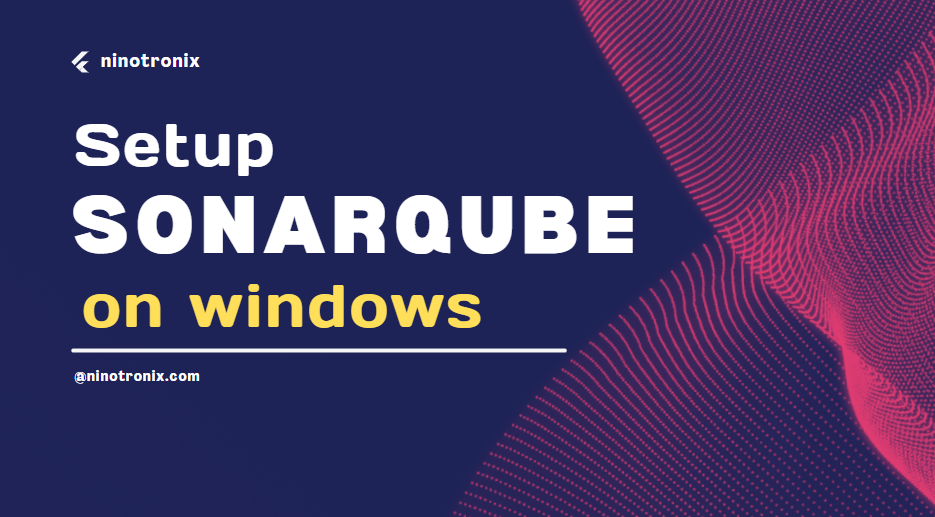Table of Contents
Introduction
SonarQube is an advanced software tool designed to enhance the quality, security, and maintainability of code within the realm of software development. Employed as an integral component of DevSecOps practices, SonarQube integrates seamlessly into development pipelines to provide real-time analysis of codebases. This analysis encompasses a wide spectrum of aspects, including identifying code vulnerabilities, bugs, and technical debt.
By assessing code through static code analysis, SonarQube offers developers actionable insights into best practices, code patterns, and potential security vulnerabilities. This empowers development teams to proactively address issues during the early stages of the software development lifecycle, reducing the risk of costly rework and security breaches down the line.
Setting up SonarQube on Windows is a crucial step toward enhancing your software development process by identifying and addressing code vulnerabilities and maintaining code quality. In this guide, we’ll walk you through the process of installing and configuring SonarQube on a Windows system.
Prerequisites
Before you start the installation process, make sure you have the following prerequisites in place:
- Windows Environment: Ensure you have a Windows-based system to install and run SonarQube.
- Java Runtime Environment (JRE): SonarQube requires Java to run. Download and install the latest JRE version from the official Oracle website.
- Database: Choose a compatible database to store SonarQube data. MySQL or PostgreSQL are recommended options.
Step 1: Download
1.1 Visit the official SonarQube website and navigate to the download section.
1.2 Select the latest version of SonarQube Community Edition for Windows and download the ZIP package.
Step 2: Install and Configure the Database
2.1 Install MySQL or PostgreSQL on your Windows machine. Follow the installation instructions provided by the respective database providers.
2.2 Create a new database specifically for SonarQube.
Step 3: Configure
3.1 Extract the downloaded SonarQube ZIP package to a directory of your choice (e.g., C:\SonarQube).
3.2 Open the sonar.properties file located in the conf directory.
3.3 Configure the database connection settings by specifying the database URL, username, and password.
Step 4: Install Windows Service
4.1 Open Command Prompt with administrator privileges.
4.2 Navigate to the bin\windows-x86-64 directory of the extracted SonarQube folder.
4.3 Run the following command to install SonarQube as a Windows service:
InstallNTService.bat
Step 5: Start Service
5.1 Open the Windows Services application by searching for “Services” in the Start menu.
5.2 Locate the “SonarQube” service, right-click on it, and choose “Start”.
Step 6: Access Web Interface
6.1 Open a web browser and navigate to http://localhost:9000.
6.2 Log in using the default credentials:
- Username: admin
- Password: admin
6.3 Follow the on-screen prompts to change the admin password.
Conclusion
Congratulations! You’ve successfully set up SonarQube on your Windows environment. This powerful tool will now help you maintain code quality, enhance security, and streamline your software development process. Regularly analyze your projects, address issues, and improve codebase health with the insights provided by SonarQube.
For more advanced configurations and to explore additional features, refer to the SonarQube documentation.
By following this guide, you’ll be able to set up SonarQube on your Windows system and improve the quality and security of your software projects. Ensure to optimize your content for relevant SEO keywords to improve its discoverability in search engines.
SonarQube, Windows, DevSecOps, Code Quality, Software Development, Installation, Configuration, Code Vulnerabilities, Security, Java, Database, MySQL, PostgreSQL, Static Code Analysis, Quality Assurance, Software Testing, Best Practices, Development Environment, Continuous Integration, Continuous Delivery, Code Review, Open Source, Quality Metrics, Performance, Monitoring, Documentation, SonarQube Community Edition, Software Lifecycle, Automated Testing, Code Health.visit PowerBI blog