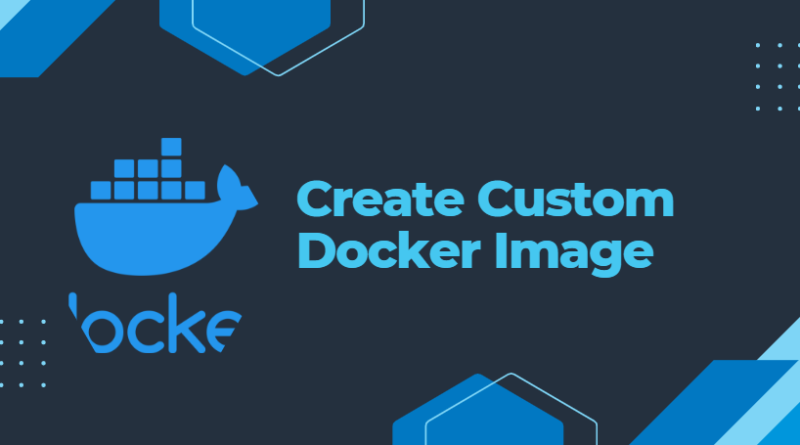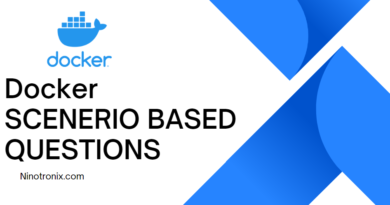Create a Custom Docker Image of Your Application
Docker is a popular containerization tool that improves application deployment. A Docker image is a lightweight, independent, executable package that contains all of the components needed to run an application, such as code, libraries, dependencies, and configuration files. Developing your own Docker image may be useful in a variety of contexts, including customization, versioning, and portability.
In this article, we will go through how to create your own Docker image step by step.
Step 1: Choose a Base Image
A Docker image is built off of a base image. A base image is a pre-built image that includes an operating system, such as Ubuntu or Alpine Linux, as well as other tools and libraries required by your application. You can select a base image from the Docker Hub registry, which is a collection of pre-built images managed by Docker.
For example, if you wish to construct a Python web application, you can use the Python base image.
Step 2: Write a Dockerfile
A Dockerfile is a script that gives instructions for creating a Docker image. The Dockerfile defines the base image, the application code, and the instructions to run when the image is built.
Here’s an example of a basic Dockerfile:
This Dockerfile loads the Python 3.9 slim-buster base image, changes the working directory to /app, copies the application code into the container, installs the necessary packages, exposes port 80, creates an environment variable, and specifies the command to run when the container starts.
Step 3: Build the Image
Once you’ve created the Dockerfile, you can build the Docker image with the docker build command. This command takes a Dockerfile as input and generates an image based on the file’s instructions.
Here’s an example of how to build the image:
$ docker build -t my-python-app .
This command tells Docker to create an image with the tag my-python-app based on the Dockerfile in the current directory [.].
Step 4: Run the Container
Once you have created the Docker image, you can use the docker run command to run a container based on the image.
The following is an example of how to run the container:
$ docker run -d -p 80:80 my-python-app
This command tells Docker to run a container based on the image my-python-app and map port 80 in the container to port 80 on the host system.
Step 5: Set the Application to the Test
After the container is up and running, you can test the application by using a web browser.
For example, if the application is running on your local system, you may access it by opening a web browser and going to http://localhost-IP:80.
I hope this helped you create a custom Docker image for your application. Thank you for reading.