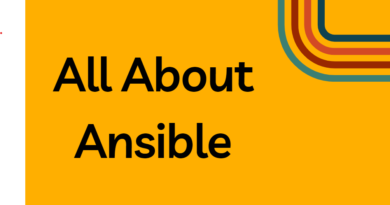How to Install Docker on Ubuntu Amazon EC2 Instance
Docker is a powerful tool for creating, deploying, and running applications in a containerized environment. In this blog, we will show how to install Docker on Ubuntu and run some basic Docker commands to verify the installation.
Step 1: Open the Terminal
The first step in installing Docker on Ubuntu is to launch the terminal. You can continue on to the next step once you have the terminal open.
You’ll next be given the option of selecting y or n – Select ‘Y’.
Step 2: Uninstall any existing Docker packages
Before installing Docker on Ubuntu, you should uninstall any existing Docker packages. To do this, use the following command:
$ sudo apt-get remove docker docker-engine docker.io
Step 3: Update the Package Index
After uninstalling any previous Docker packages, you should update the system’s package index to ensure that the most recent packages are available for installation.
To update the package, use this following command:
$ sudo apt-get update
Step 4: Set up Docker
Docker may be installed on Ubuntu in a number of ways. To install Docker, use the apt package manager or the snap package manager.
Run the following command to install Docker using the apt package manager:
$ sudo apt install docker.io
Step 5: Check the Installation
After installing Docker, use the following command to confirm the installation:
$ docker –version
This command displays the version of Docker that is installed on the system.
Step 6: Start a Docker Container
To verify that Docker is working correctly download and run a “hello-world” Docker container.
To achieve this, execute the following command:
$ sudo docker run hello-world
This command downloads and executes the “hello-world” Docker container, which displays a message if Docker is installed and operating properly.
Step 7: List Docker Images and Containers
You can run the following commands to see some basic information about Docker images and containers.
Use the following command to display all Docker images that are presently downloaded on the system:
$ sudo docker images
To see a list of all Docker containers that are presently running or have stopped running on the system, use the following command:
Docker has now been successfully installed on Ubuntu. We hope you found this tutorial on how to install Docker on Ubuntu helpful. If you have any questions or feedback, feel free to leave a comment below.
Don’t forget to follow us for more DevOps and cloud-related tutorials, and stay up to date with the latest trends and technologies in the industry. Thank you for reading, and happy containerizing!