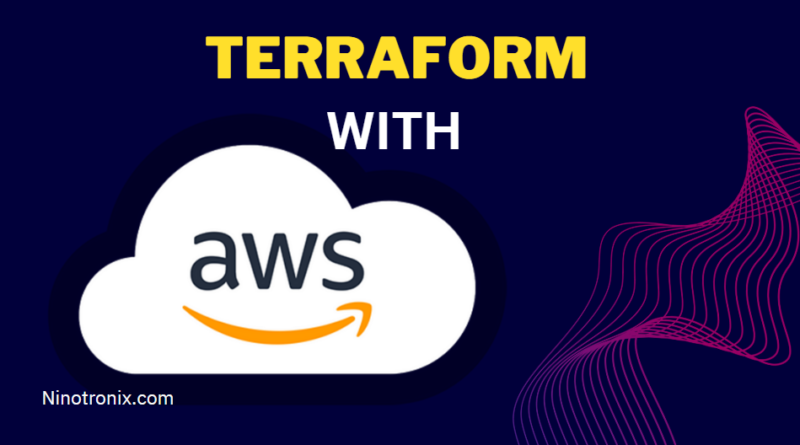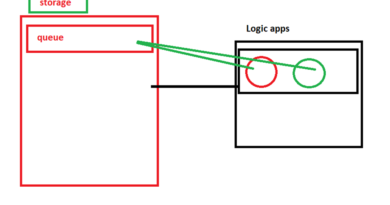Using Terraform to Manage AWS Resources: A Step-by-Step Guide
Amazon Web Services (AWS) provides a wide range of cloud computing services, and managing these resources can be a complex and time-consuming process. Terraform is a popular open-source infrastructure automation tool that allows you to manage AWS resources as code. In this article, we will provide a step-by-step guide on how to use Terraform to manage AWS resources.
Step 1: Set up your AWS account and credentials
Before you can use Terraform to manage AWS resources, you need to set up your AWS account and credentials. You can create an AWS account for free, and once you have your account, you need to create an access key and secret key that Terraform can use to authenticate with AWS. You can create access keys in the AWS Management Console by going to the IAM service and creating a new user.
Step 2: Install Terraform
Once you have your AWS account and credentials set up, you need to install Terraform on your local machine. Terraform is available for Windows, macOS, and Linux, and you can download the appropriate version from the Terraform website.
Step 3: Create a Terraform configuration file
To manage AWS resources with Terraform, you need to create a Terraform configuration file. This file specifies the resources that you want to create, modify, or delete, and how you want to manage those resources.
Here is an example configuration file that creates an EC2 instance:
provider "aws" {
access_key = "YOUR_ACCESS_KEY"
secret_key = "YOUR_SECRET_KEY"
region = "us-west-2"
}
resource "aws_instance" "example" {
ami = "ami-0c55b159cbfafe1f0"
instance_type = "t2.micro"
}
In this configuration file, we are using the aws provider to connect to our AWS account, and we are creating an aws_instance resource that specifies the AMI ID and instance type.
Step 4: Initialize and apply your Terraform configuration
Once you have created your Terraform configuration file, you need to initialize your working directory and apply your configuration. To do this, navigate to your working directory in your terminal or command prompt and run the following commands:
terraform init
terraform apply
The terraform init command initializes your working directory and downloads any necessary providers and modules. The terraform apply command applies your configuration and creates the specified resources.
Step 5: Verify your resources
After you have applied your Terraform configuration, you can verify that your resources were created correctly by logging into the AWS Management Console and navigating to the appropriate service. In the example above, you would navigate to the EC2 service to verify that your instance was created.
Step 6: Manage your resources with Terraform
Once you have created your resources with Terraform, you can manage them using Terraform commands. For example, if you want to modify your EC2 instance, you can update your Terraform configuration file and run the terraform apply command again to apply your changes.
You can also use Terraform to delete resources. To delete the resources that you created in the example above, you would update your Terraform configuration file to remove the aws_instance resource and run the terraform apply command again.
Conclusion
Using Terraform to manage AWS resources provides a powerful and flexible way to manage your infrastructure as code. By creating a Terraform configuration file, initializing your working directory, and applying your configuration, you can easily create, modify, and delete AWS resources. With Terraform, you can manage your AWS infrastructure in a repeatable and scalable way, reducing the risk of human error and increasing your team’s productivity.