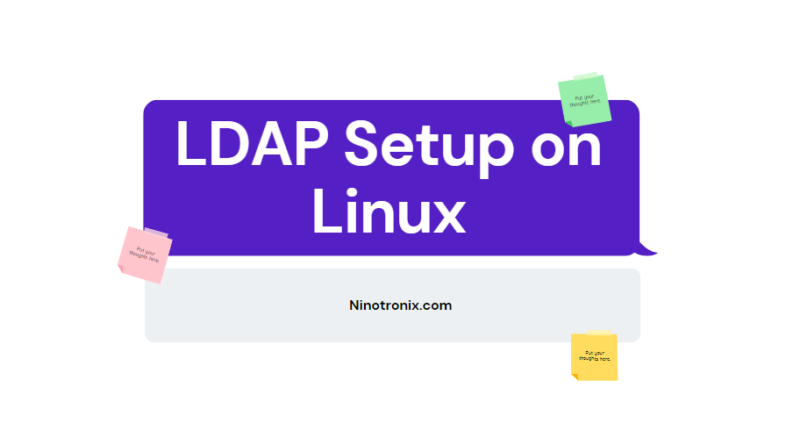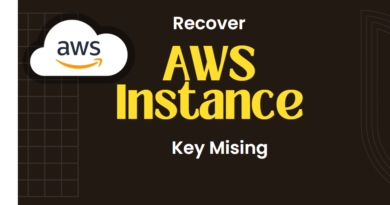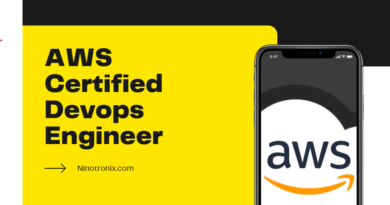LDAP Setup on Linux: A Beginner’s Guide to Installing and Configuring
LDAP (Lightweight Directory Access Protocol) is a widely used protocol for accessing and managing directory information services over a network. LDAP is based on the X.500 standard for directory services, but it is designed to be lightweight and efficient, making it easier to deploy and use.
At its core, LDAP is a client-server protocol that defines a set of messages and commands for interacting with directory services. Directory services are a type of database that is optimized for storing and retrieving information about users, groups, computers, and other network resources. LDAP directories can be used for a variety of purposes, including authentication, authorization, and accounting (AAA), as well as for storing and retrieving contact information, configuration data, and other types of metadata.
LDAP uses a hierarchical data model that is based on a tree-like structure of directories and subdirectories. Each directory is called an entry, and each entry contains one or more attributes that describe the object it represents. Attributes can be simple or complex, and they can have multiple values. For example, an entry that represents a user might have attributes such as name, email address, password, and group membership.
LDAP clients communicate with LDAP servers using LDAP messages and commands. LDAP messages are sent over a network using TCP/IP, and they are designed to be lightweight and efficient. LDAP commands are used to perform operations on the directory, such as searching for entries, adding or deleting entries, and modifying attributes.
One of the key benefits of LDAP is its flexibility and scalability. LDAP directories can be distributed across multiple servers, and they can be replicated and synchronized to ensure data consistency and availability. LDAP directories can also be customized to meet specific organizational needs, such as adding new object classes, attributes, or schema extensions.
LDAP has become a de facto standard for directory services in many organizations and is supported by a wide range of software and hardware vendors. Some of the most common LDAP implementations include Microsoft Active Directory, OpenLDAP, and Novell eDirectory.
In summary, LDAP is a lightweight and efficient protocol for accessing and managing directory services over a network. LDAP directories can be used for a wide range of purposes, including AAA, contact management, configuration data storage, and more. LDAP provides a hierarchical data model, supports distributed and replicated directories, and is widely supported by software and hardware vendors.
Setup ldap on linux
- Install LDAP server software: The first step is to install the LDAP server software on the Linux system. This can be done using the package manager of the Linux distribution.
For example, on Ubuntu or Debian-based systems, you can install the OpenLDAP server package using the following command:
sudo apt-get install slapd ldap-utils
- Configure LDAP server: After installing the LDAP server software, you need to configure it to set up the LDAP directory structure and access controls.
The configuration is stored in a file called slapd.conf, located in the /etc/ldap directory. You can edit this file using a text editor such as vi or nano.
Here is a sample configuration file:
# slapd.conf
include /etc/ldap/schema/core.schema
pidfile /var/run/slapd/slapd.pid
argsfile /var/run/slapd/slapd.args
database bdb
suffix "dc=mydomain,dc=com"
rootdn "cn=admin,dc=mydomain,dc=com"
rootpw {SSHA}Mysaltedpasswordhash
This configuration file sets up the LDAP database with a root DN of “dc=mydomain,dc=com” and a root user of “cn=admin,dc=mydomain,dc=com” with a salted password hash.
- Populate LDAP directory: Once the LDAP server is configured, you can populate the directory with user and group information using the ldapadd command.
You will need to create an LDIF (LDAP Data Interchange Format) file that contains the user and group information in a structured format. Here is an example LDIF file:
# example.ldif
dn: cn=jdoe,ou=people,dc=mydomain,dc=com
objectClass: top
objectClass: person
objectClass: organizationalPerson
objectClass: inetOrgPerson
cn: John Doe
givenName: John
sn: Doe
mail: jdoe@mydomain.com
userPassword: {SHA}mypasswordhash
dn: cn=admins,ou=groups,dc=mydomain,dc=com
objectClass: top
objectClass: groupOfNames
cn: admins
member: cn=jdoe,ou=people,dc=mydomain,dc=com
This LDIF file creates a user named “John Doe” with an email address and a password hash, as well as a group named “admins” with John Doe as a member.
You can add the user and group information to the LDAP directory using the following command:
sudo ldapadd -x -D "cn=admin,dc=mydomain,dc=com" -w mypassword -f example.ldif
- Test LDAP connectivity: Once the LDAP directory is populated, you can test LDAP connectivity using the ldapsearch command.
For example, you can search for the user information using the following command:
sudo ldapsearch -x -D "cn=admin,dc=mydomain,dc=com" -w mypassword -b "ou=people,dc=mydomain,dc=com" "(cn=jdoe)"
This command should return the user information that was added to the LDAP directory.
These are the basic steps for setting up LDAP on a Linux system. There are many additional configuration options and features available with LDAP, but this should give you a good starting point.