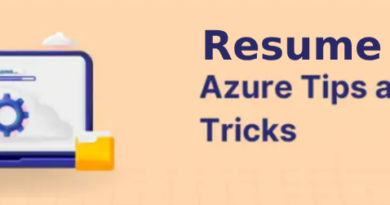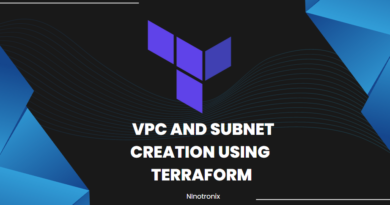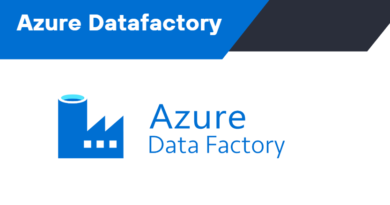Maximizing Application Performance with Azure Monitoring: Tips and Tricks for Success
Azure Monitoring is a service provided by Microsoft Azure that enables users to monitor the performance and health of their applications and services running on the Azure platform. It provides a comprehensive set of tools and features to help users track, diagnose, and troubleshoot issues in real-time, so they can quickly identify and resolve issues before they impact their customers.
Azure Monitoring provides a centralized dashboard that allows users to monitor their applications and services from a single location. The dashboard provides a holistic view of the health and performance of all the resources in the user’s Azure environment, including virtual machines, web apps, databases, and storage accounts. Users can customize the dashboard to display the data that is most relevant to their needs, and can create custom views for different teams or applications.
Azure Monitoring also provides a range of diagnostic tools that can be used to identify and diagnose issues in real-time. These tools include log analytics, which allows users to collect and analyze log data from their applications and services, and metrics explorer, which provides real-time metrics for Azure resources.
One of the key features of Azure Monitoring is its ability to alert users when issues arise. Users can configure alerts based on specific metrics or events, such as when CPU usage exceeds a certain threshold, or when a specific error is logged. Alerts can be sent via email, SMS, or to other Azure services such as Azure Logic Apps, which can be used to trigger automated responses.
Azure Monitoring also provides support for third-party tools and services, such as Splunk and Grafana, which allows users to integrate their existing monitoring and logging tools with the Azure platform. This makes it easy for users to monitor their entire infrastructure from a single location, without the need to switch between multiple tools.
Another key feature of Azure Monitoring is its ability to provide insights into the health and performance of third-party services that are integrated with Azure. This includes services such as Microsoft 365, Dynamics 365, and GitHub, among others. Users can monitor the availability and performance of these services from within the Azure Monitoring dashboard, and can receive alerts when issues arise.
Finally, Azure Monitoring provides advanced analytics and machine learning capabilities that enable users to identify patterns and trends in their data, and to make predictions about future performance and issues. This includes the ability to perform predictive analysis on log data, and to use machine learning models to detect anomalies and identify potential issues before they occur.
In summary, Azure Monitoring is a comprehensive monitoring service that provides a range of tools and features to help users monitor the performance and health of their applications and services running on the Azure platform. Its ability to provide real-time alerts, diagnostic tools, and integration with third-party services makes it an essential tool for organizations running critical workloads on Azure.
Azure Monitoring tools list
Azure Monitoring provides a range of tools and features to help users monitor the performance and health of their applications and services running on the Azure platform. Here are some of the key tools and features of Azure Monitoring:
- Azure Monitor: Azure Monitor is a unified monitoring solution that provides a comprehensive view of the health and performance of applications and services running on Azure. It includes features such as log analytics, metrics explorer, and alerts.
- Log Analytics: Log Analytics allows users to collect and analyze log data from their applications and services. It includes features such as log search, log alerts, and log queries.
- Metrics Explorer: Metrics Explorer provides real-time metrics for Azure resources, such as virtual machines, web apps, and storage accounts. It allows users to track performance and usage trends, and to set up alerts based on specific metrics.
- Application Insights: Application Insights is a tool that allows users to monitor the performance and usage of their web applications. It includes features such as application performance monitoring, request tracking, and user analytics.
- Azure Diagnostics: Azure Diagnostics is a tool that allows users to collect diagnostic data from their Azure services, such as virtual machines and cloud services. It includes features such as performance counters, event logs, and crash dumps.
- Azure Service Health: Azure Service Health provides real-time status and health information for Azure services. It includes features such as service health alerts, incident tracking, and planned maintenance notifications.
- Azure Advisor: Azure Advisor provides recommendations to help users optimize the performance, security, and cost of their Azure resources. It includes features such as cost recommendations, security recommendations, and performance recommendations.
- Azure Security Center: Azure Security Center provides security recommendations and alerts to help users protect their Azure resources from security threats. It includes features such as security alerts, vulnerability assessments, and threat intelligence.
Examples of how these tools can be used in practice include:
- Using Azure Monitor to set up alerts based on specific metrics, such as when CPU usage exceeds a certain threshold.
- Using Log Analytics to collect and analyze log data from an application or service, and to identify potential issues before they occur.
- Using Metrics Explorer to track usage trends for an Azure resource, and to identify potential performance bottlenecks.
- Using Application Insights to monitor the performance and usage of a web application, and to identify user behavior trends.
- Using Azure Service Health to monitor the status of Azure services and to receive alerts when incidents occur.
- Using Azure Advisor to optimize the performance, security, and cost of Azure resources.
- Using Azure Security Center to monitor for security threats and to receive recommendations for improving the security of Azure resources.