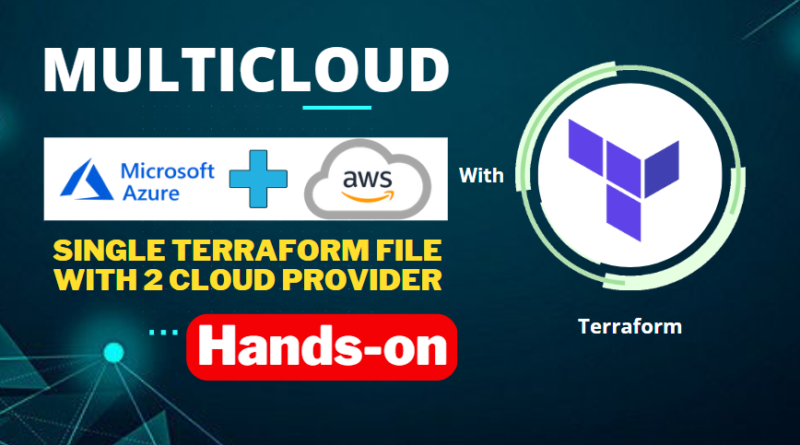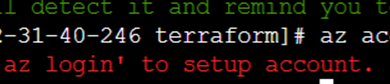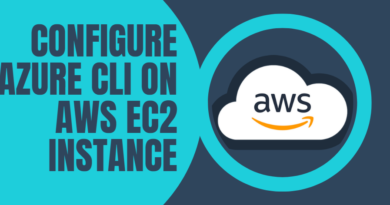Multicloud Infrastructure as Code with Terraform: Setting up AWS and Azure Providers for Seamless Cloud Management – A Hands-On Guide
How to install azure cli on amazon ec2.
- Launch ec2 instance.
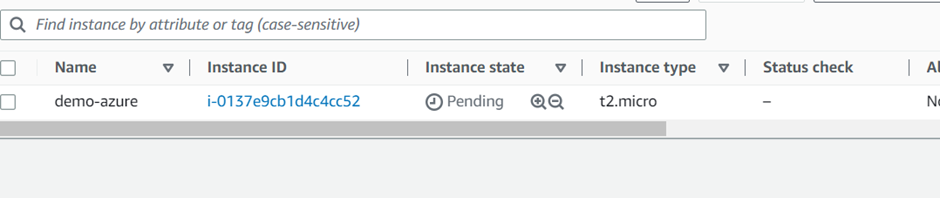
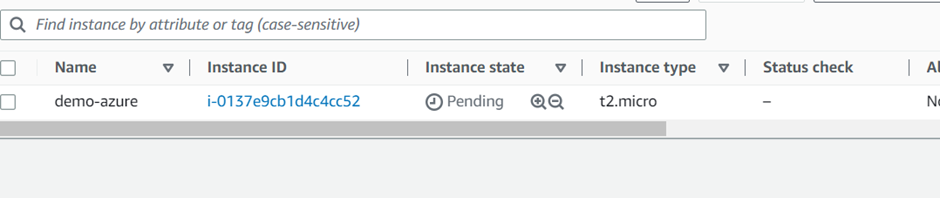
- Login to linux machine.
sudo su // become root user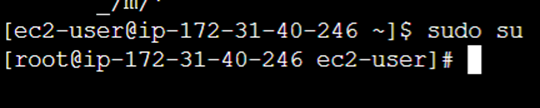
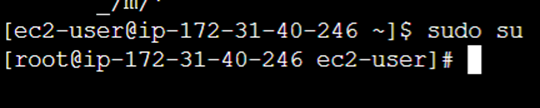
- Copy these below line to your CLI
sudo rpm - import https://packages.microsoft.com/keys/microsoft.asc
sudo sh -c 'echo -e "[azure-cli]
name=Azure CLI
baseurl=https://packages.microsoft.com/yumrepos/azure-cli
enabled=1
gpgcheck=1
gpgkey=https://packages.microsoft.com/keys/microsoft.asc" > /etc/yum.repos.d/azure-cli.repo'
yum install azure-cli -y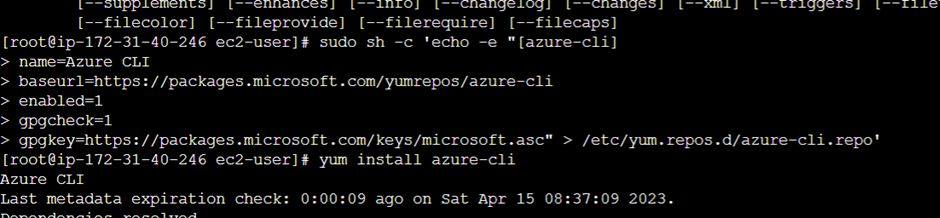
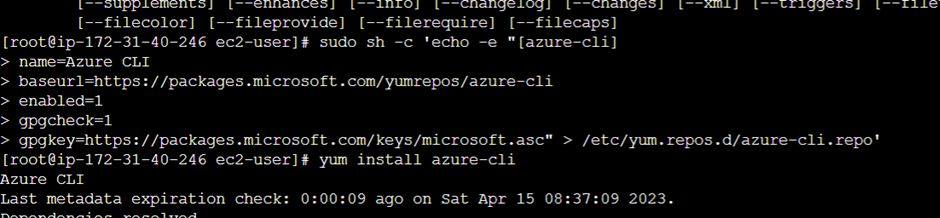
Install terraform
sudo yum install -y yum-utils
sudo yum-config-manager --add-repo https://rpm.releases.hashicorp.com/AmazonLinux/hashicorp.repo
sudo yum -y install terraform
mkdir newfolderCreate Manifest File
vi main.tf
# Configure the Microsoft Azure Provider
provider "azurerm" {
features {}
subscription_id=””
}
for subscription id go to azure.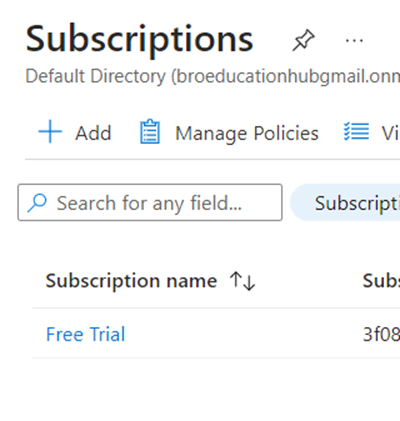
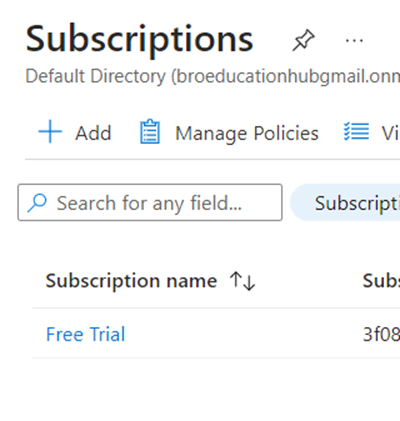
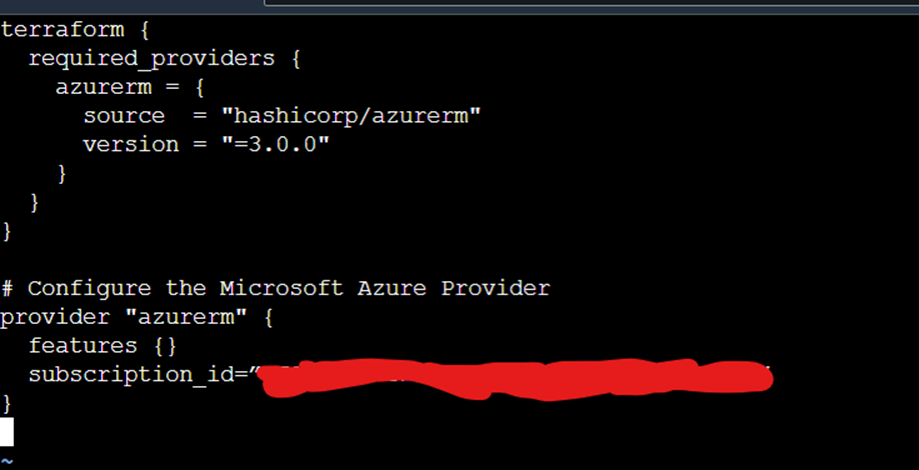
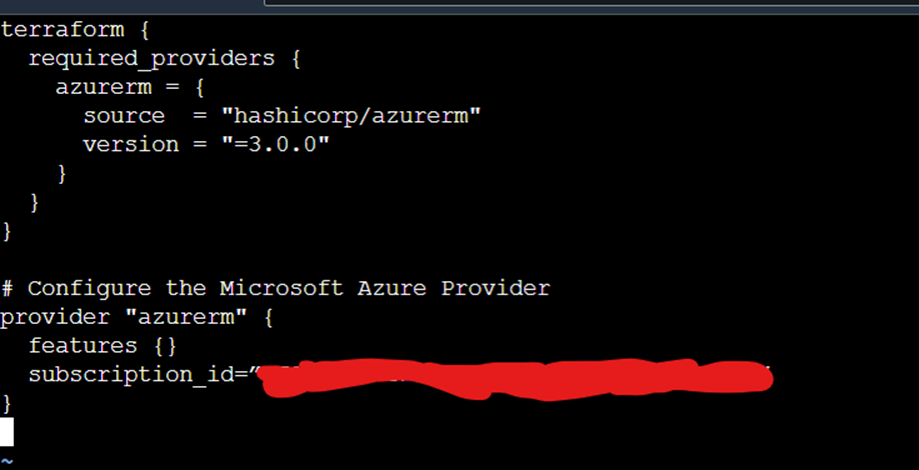
Terraform initIf you face this issue then run


Please run ‘az login’ to setup account
az loginOpen – https://microsoft.com/devicelogin
Give code which is displayed in cli
Now setup –
az account set -s subscription_idCreate resource group
resource "azurerm_resource_group" "example" {
name = "example"
location = "east us"
}


Terraform validate

Create azure linux vm
resource "azurerm_virtual_network" "example" {
name = "example-network"
address_space = ["10.0.0.0/16"]
location = azurerm_resource_group.example.location
resource_group_name = azurerm_resource_group.example.name
}
resource "azurerm_subnet" "example" {
name = "internal"
resource_group_name = azurerm_resource_group.example.name
virtual_network_name = azurerm_virtual_network.example.name
address_prefixes = ["10.0.2.0/24"]
}
resource "azurerm_network_interface" "example" {
name = "example-nic"
location = azurerm_resource_group.example.location
resource_group_name = azurerm_resource_group.example.name
ip_configuration {
name = "internal"
subnet_id = azurerm_subnet.example.id
private_ip_address_allocation = "Dynamic"
}
}
resource "azurerm_linux_virtual_machine" "example" {
name = "example-machine"
resource_group_name = azurerm_resource_group.example.name
location = azurerm_resource_group.example.location
size = "Standard_F2"
admin_username = "adminuser"
network_interface_ids = [
azurerm_network_interface.example.id,
]
admin_ssh_key {
username = "adminuser"
public_key = file("~/.ssh/id_rsa.pub")
}
os_disk {
caching = "ReadWrite"
storage_account_type = "Standard_LRS"
}
source_image_reference {
publisher = "Canonical"
offer = "UbuntuServer"
sku = "16.04-LTS"
version = "latest"
}
}
Where my ssh key store
sudo ls ~/.ssh/
Run terraform validate.
If you got success then start plan
Terraform planEntier plan will display it take 2 min.
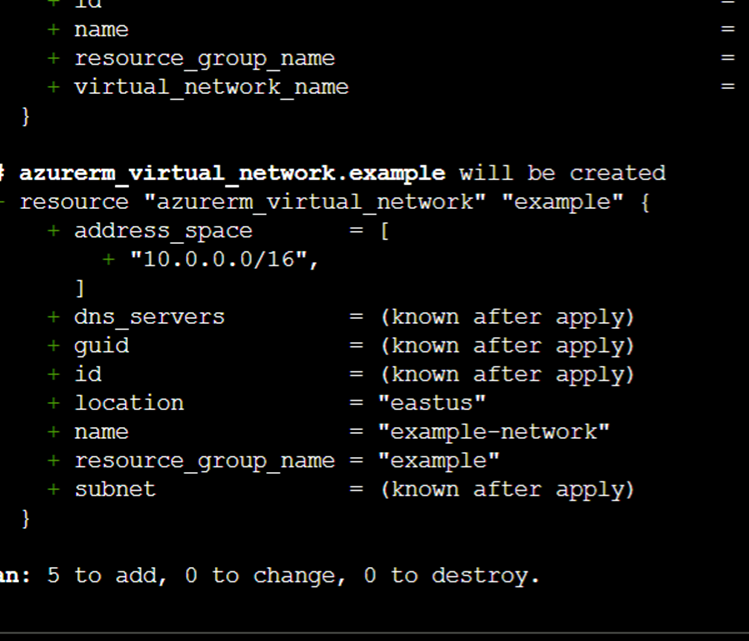
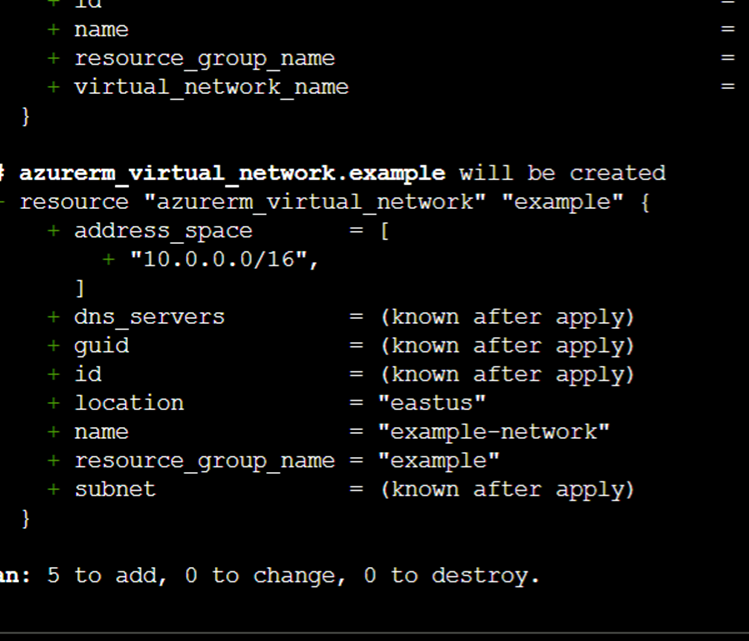
Setup AWS Instance
Now create aws ec2 instance.
Add this line to main.tf.
terraform {
required_providers {
aws = {
source = "hashicorp/aws"
version = "~> 4.0"
}
}
}
# Configure the AWS Provider
provider "aws" {
region = "ap-south-1"
}
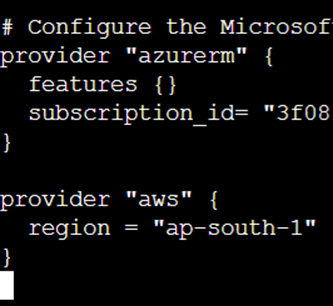
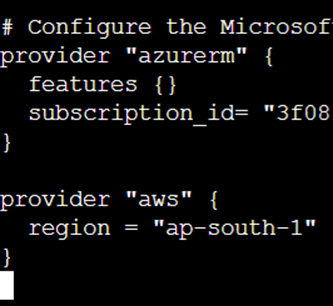
Now configure AWS by running below commands
aws configure Access_key – your_access_key Secret_key – your_secret_key
Terraform init
Terraform plan
Add below line to manifest file
resource "aws_instance" "web" {
ami = ami-0103f211a154d64a6
instance_type = "t2.micro"
tags = {
Name = "HelloWorld"
}
}
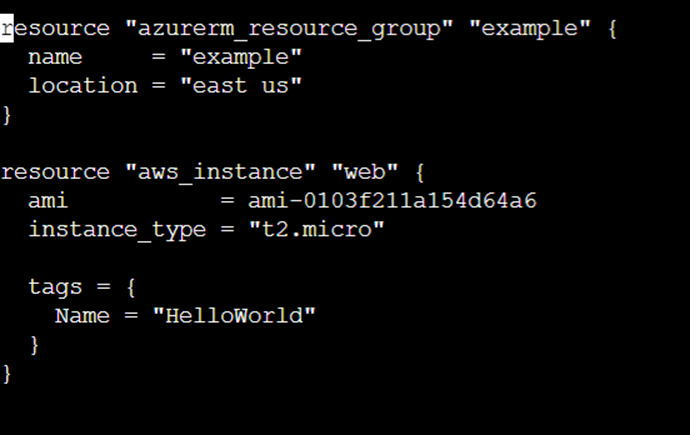
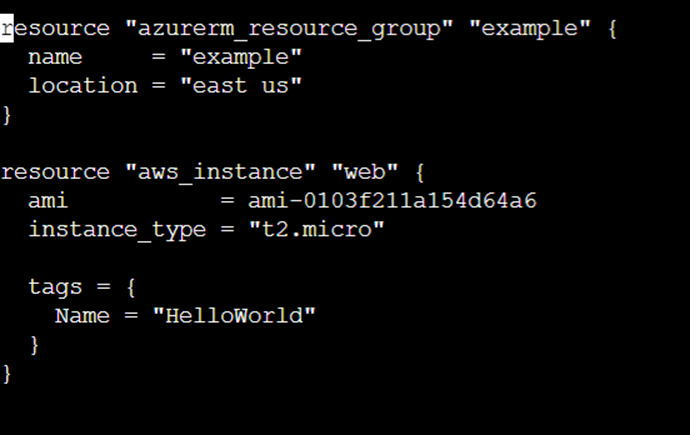
Select AMI carefull by going to your ec2 dashboard engine.
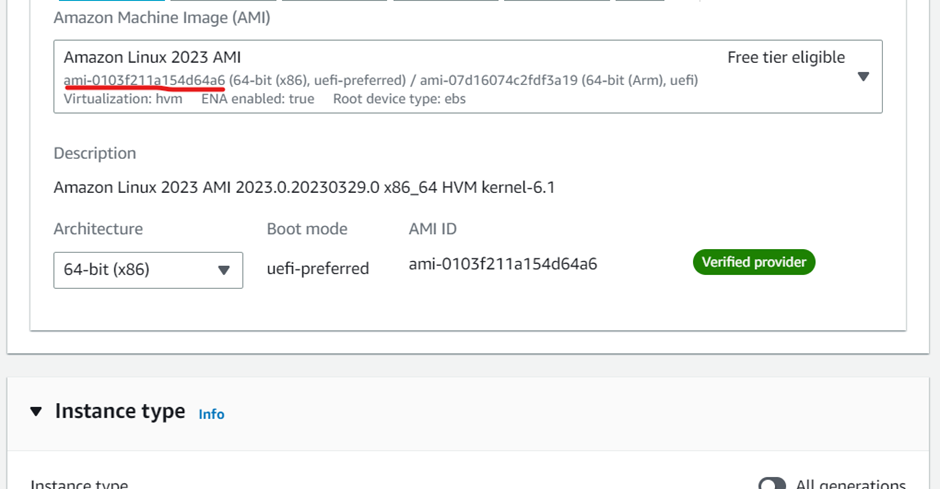
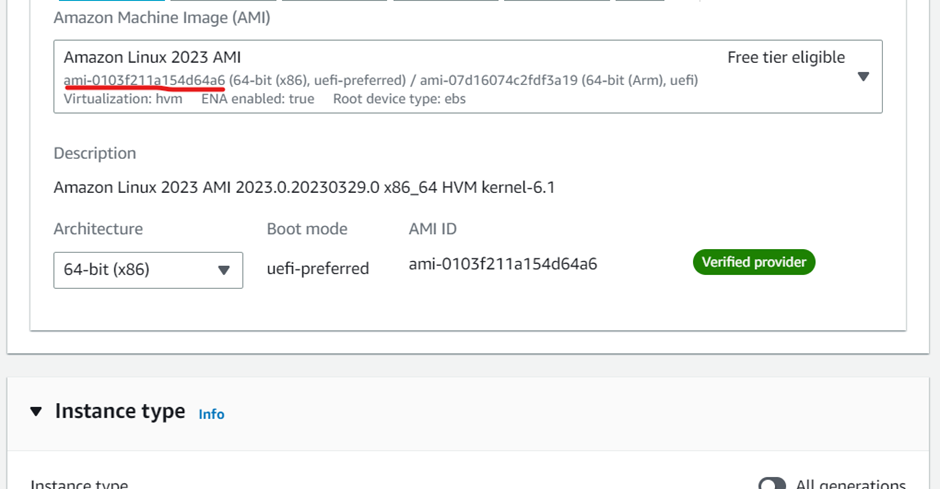
Terraform validate.
Terraform plan
Terraform apply --auto-approveConcluded file
provider "azurerm" {
features {}
subscription_id= ""
}
provider "aws" {
region = "us-east-2"
}
resource "azurerm_resource_group" "example" {
name = "example"
location = "east us"
}
resource "aws_instance" "web" {
ami = "ami-0103f211a154d64a6"
instance_type = "t2.micro"
tags = {
Name = "HelloWorld"
}
}
resource "azurerm_virtual_network" "example" {
name = "example-network"
address_space = ["10.0.0.0/16"]
location = azurerm_resource_group.example.location
resource_group_name = azurerm_resource_group.example.name
}
resource "azurerm_subnet" "example" {
name = "internal"
resource_group_name = azurerm_resource_group.example.name
virtual_network_name = azurerm_virtual_network.example.name
address_prefixes = ["10.0.2.0/24"]
}
resource "azurerm_network_interface" "example" {
name = "example-nic"
location = azurerm_resource_group.example.location
resource_group_name = azurerm_resource_group.example.name
ip_configuration {
name = "internal"
subnet_id = azurerm_subnet.example.id
private_ip_address_allocation = "Dynamic"
}
}
resource "azurerm_linux_virtual_machine" "example" {
name = "example-machine"
resource_group_name = azurerm_resource_group.example.name
location = azurerm_resource_group.example.location
size = "Standard_D2_v2"
admin_username = "adminuser"
network_interface_ids = [
azurerm_network_interface.example.id,
]
admin_ssh_key {
username = "adminuser"
public_key = file("~/.ssh/id_rsa.pub")
}
os_disk {
caching = "ReadWrite"
storage_account_type = "Standard_LRS"
}
source_image_reference {
publisher = "Canonical"
offer = "UbuntuServer"
sku = "16.04-LTS"
version = "latest"
}
}Hope you successfully done multicloud setup.
Waiting for your comments.