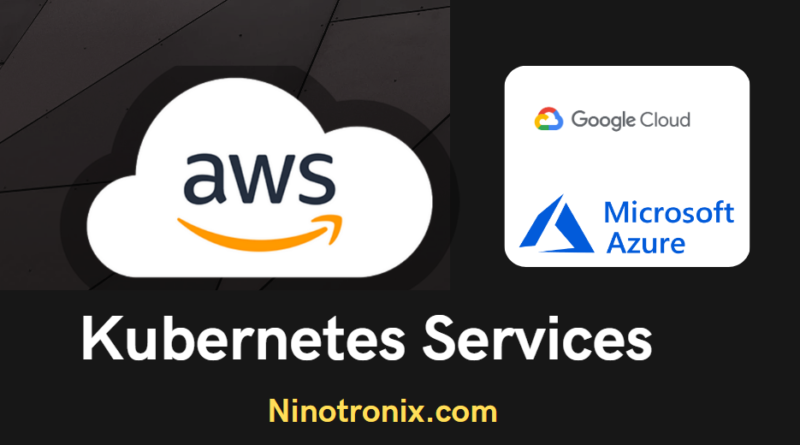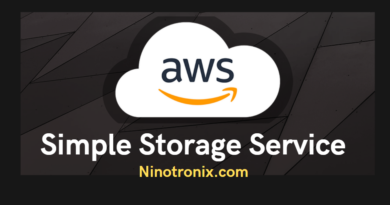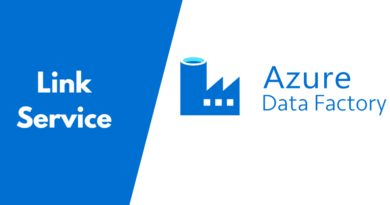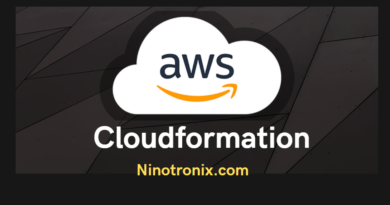Alternative kubernetes services in aws,azure and gcp
Here are some alternative Kubernetes services and steps to use them on AWS, Azure, and GCP:
- Amazon Elastic Kubernetes Service (EKS)
- Login to the AWS Management Console
- Navigate to the Amazon EKS console
- Click on the “Create cluster” button
- Choose a cluster name and select the region for the cluster
- Select the Kubernetes version and choose the number of nodes for the cluster
- Choose the networking options for the cluster
- Review and confirm the settings, then click on the “Create” button
- Azure Kubernetes Service (AKS)
- Login to the Azure portal
- Navigate to the Azure Kubernetes Service
- Click on the “Add” button
- Enter a name for the Kubernetes cluster, select the subscription and resource group, and choose the region for the cluster
- Choose the Kubernetes version and node size for the cluster
- Choose the authentication and network settings for the cluster
- Review and confirm the settings, then click on the “Create” button
- Google Kubernetes Engine (GKE)
- Login to the Google Cloud Console
- Navigate to the Google Kubernetes Engine
- Click on the “Create cluster” button
- Enter a cluster name and select the location for the cluster
- Choose the Kubernetes version and node size for the cluster
- Choose the network and security settings for the cluster
- Review and confirm the settings, then click on the “Create” button
After creating the Kubernetes cluster, you can deploy your applications to the cluster using the following steps:
- Amazon EKS
- Install the AWS CLI and the Kubernetes CLI (kubectl) on your local machine
- Run the “aws eks update-kubeconfig” command to update your kubeconfig file with the EKS cluster configuration
- Deploy your application to the EKS cluster using the “kubectl apply” command
- Monitor your application using the Kubernetes dashboard or other monitoring tools
- Azure AKS
- Install the Azure CLI and the Kubernetes CLI (kubectl) on your local machine
- Run the “az aks get-credentials” command to get the credentials for the AKS cluster and update your kubeconfig file
- Deploy your application to the AKS cluster using the “kubectl apply” command
- Monitor your application using the Kubernetes dashboard or other monitoring tools
- Google GKE
- Install the Google Cloud SDK and the Kubernetes CLI (kubectl) on your local machine
- Run the “gcloud container clusters get-credentials” command to get the credentials for the GKE cluster and update your kubeconfig file
- Deploy your application to the GKE cluster using the “kubectl apply” command
- Monitor your application using the Kubernetes dashboard or other monitoring tools
Note: These are simplified steps and may vary depending on your use case and specific requirements. Please refer to the official documentation for each service for detailed instructions.