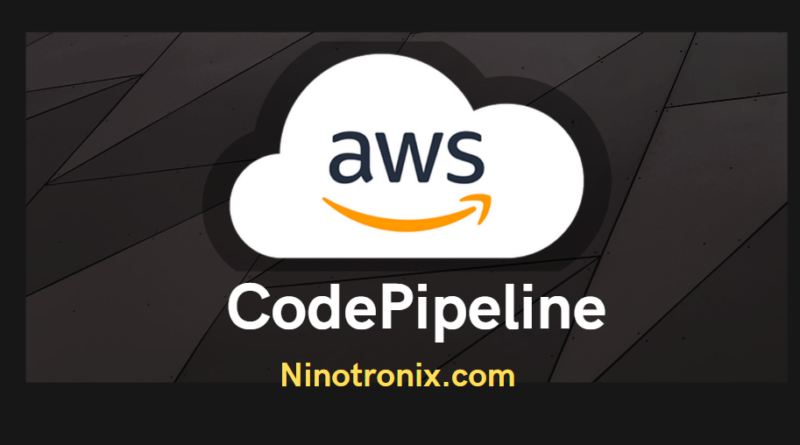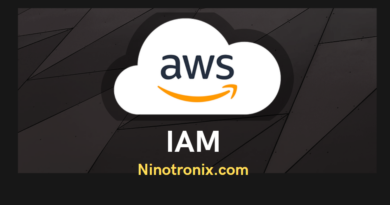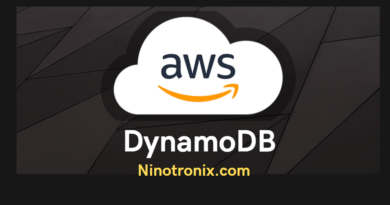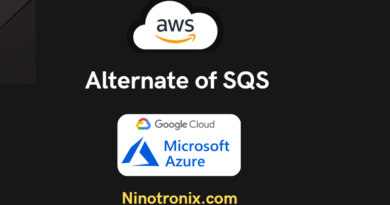AWS CodePipeline : Automate Your Software Release Process with AWS CodePipeline
AWS CodePipeline is a fully-managed continuous delivery service that automates the release pipelines for building, testing, and deploying code changes to any environment, including AWS and third-party services. It allows users to design, build, and manage release pipelines using a visual interface, enabling them to streamline and automate their software delivery process.
At its core, CodePipeline is a workflow that is built around three primary components: a source, a build, and a deployment stage. These stages can be customized and scaled as needed, and each stage can be further broken down into multiple steps. CodePipeline also integrates with other AWS services and third-party tools to provide additional functionality and flexibility.
The source stage is where the pipeline begins. CodePipeline can connect to a variety of sources, including AWS CodeCommit, GitHub, and Amazon S3. Once connected, it will monitor the source for changes, and when changes are detected, it will automatically initiate the pipeline.
The build stage is where the code is compiled, tested, and packaged. CodePipeline integrates with various build tools, including AWS CodeBuild, Jenkins, and Travis CI, to perform these tasks. During the build stage, CodePipeline can also perform static code analysis, unit tests, and integration tests.
The deployment stage is where the code is deployed to the target environment. CodePipeline supports a range of deployment tools, including AWS Elastic Beanstalk, AWS CloudFormation, and AWS Lambda. CodePipeline can also deploy code to on-premises environments or third-party services, such as Kubernetes or Docker.
CodePipeline also provides several features to ensure the reliability and security of your pipeline. For example, it allows users to define custom approval actions, where a human reviewer must approve a change before it is deployed. Additionally, CodePipeline supports multiple deployment targets, allowing users to deploy to multiple environments simultaneously or sequentially.
CodePipeline also integrates with other AWS services to provide additional functionality. For example, CodePipeline can trigger AWS Lambda functions to perform additional tasks during the pipeline, such as sending notifications or running custom scripts. CodePipeline can also integrate with AWS CloudWatch, allowing users to monitor the pipeline’s progress and receive notifications when errors occur.
Overall, AWS CodePipeline is a powerful tool for automating the software delivery process, allowing teams to deploy changes quickly and reliably. By using CodePipeline, users can reduce the risk of errors, improve the speed of deployments, and increase the overall efficiency of their software delivery process.
AWS CodePipeline Example
Here are some basic examples of how to use AWS CodePipeline, along with sample steps and codes for each scenario:
- Deploying a Static Website:
Step 1: Create a Source Stage
- Choose the source provider (e.g. S3, GitHub, CodeCommit)
- Configure the source settings (e.g. repository name, branch)
- Choose the Poll for Changes option to automatically detect changes in the source repository
Step 2: Create a Build Stage
- Choose the build provider (e.g. AWS CodeBuild)
- Configure the build settings (e.g. build specification file location)
- Choose the artifacts to be produced by the build (e.g. website files)
Step 3: Create a Deploy Stage
- Choose the deployment provider (e.g. AWS CloudFront)
- Configure the deployment settings (e.g. S3 bucket to host the website)
- Choose the deployment options (e.g. cache settings, custom error pages)
Sample Code:
version: 0.2
phases:
install:
commands:
- npm install
build:
commands:
- npm run build
artifacts:
files:
- '**/*'
discard-paths: yes
- Deploying a Docker Container:
Step 1: Create a Source Stage
- Choose the source provider (e.g. GitHub, CodeCommit)
- Configure the source settings (e.g. repository name, branch)
- Choose the Poll for Changes option to automatically detect changes in the source repository
Step 2: Create a Build Stage
- Choose the build provider (e.g. AWS CodeBuild)
- Configure the build settings (e.g. build specification file location, Dockerfile location)
- Choose the artifacts to be produced by the build (e.g. Docker image)
Step 3: Create a Deploy Stage
- Choose the deployment provider (e.g. Amazon Elastic Container Service)
- Configure the deployment settings (e.g. cluster name, service name, image URI)
- Choose the deployment options (e.g. scaling policies, load balancer settings)
Sample Code:
version: 0.2
phases:
build:
commands:
- echo Build started on `date`
- docker build -t my-image .
- docker tag my-image:latest aws_account_id.dkr.ecr.us-east-1.amazonaws.com/my-image:latest
- $(aws ecr get-login --no-include-email --region us-east-1)
- docker push aws_account_id.dkr.ecr.us-east-1.amazonaws.com/my-image:latest
artifacts:
files: '*'
- Deploying a Serverless Application:
Step 1: Create a Source Stage
- Choose the source provider (e.g. GitHub, CodeCommit)
- Configure the source settings (e.g. repository name, branch)
- Choose the Poll for Changes option to automatically detect changes in the source repository
Step 2: Create a Build Stage
- Choose the build provider (e.g. AWS CodeBuild)
- Configure the build settings (e.g. build specification file location)
- Choose the artifacts to be produced by the build (e.g. deployment package)
Step 3: Create a Deploy Stage
- Choose the deployment provider (e.g. AWS CloudFormation)
- Configure the deployment settings (e.g. stack name, template file location, deployment package location)
- Choose the deployment options (e.g. stack parameters, rollback settings)
Sample Code:
version: 0.2
phases:
build:
commands:
- echo Build started on `date`
- aws cloudformation package --template-file serverless.yaml --output-template-file serverless-output
Step 3 (continued):
- Use the CloudFormation deploy command to create or update the stack
- Specify any additional parameters or options required for the deployment
Sample Code (deploy command):
aws cloudformation deploy --stack-name my-stack \
--template-file serverless-output.yaml \
--capabilities CAPABILITY_IAM \
--parameter-overrides \
Environment=production \
LambdaFunctionName=my-lambda \
S3Bucket=my-bucket
Note: The serverless.yaml file referenced in the build step contains the CloudFormation template for the serverless application, and any necessary resources such as Lambda functions, API Gateway, and DynamoDB tables.
- Deploying a Mobile Application:
Step 1: Create a Source Stage
- Choose the source provider (e.g. GitHub, CodeCommit)
- Configure the source settings (e.g. repository name, branch)
- Choose the Poll for Changes option to automatically detect changes in the source repository
Step 2: Create a Build Stage
- Choose the build provider (e.g. AWS CodeBuild)
- Configure the build settings (e.g. build specification file location, build environment)
- Choose the artifacts to be produced by the build (e.g. mobile app binary)
Step 3: Create a Deploy Stage
- Choose the deployment provider (e.g. AWS Device Farm)
- Configure the deployment settings (e.g. project name, device pool)
- Choose the deployment options (e.g. test suite, test parameters)
Sample Code:
version: 0.2
phases:
install:
commands:
- npm install
build:
commands:
- npm run build
- aws devicefarm create-upload --project-arn arn:aws:devicefarm:us-west-2:123456789012:project:my-project \
--name my-app.apk --type ANDROID_APP --region us-west-2 --query 'upload.[arn,url]' --output text > df_upload.json
- export UPLOAD_URL=$(cat df_upload.json | awk '{ print $2 }')
- curl -T build/my-app.apk $UPLOAD_URL
- rm df_upload.json
artifacts:
files:
- 'build/*'
Note: In this example, the build command generates an Android app binary (my-app.apk) which is uploaded to AWS Device Farm for testing. The create-upload command is used to create an upload URL for the binary, and the curl command is used to upload the binary file. The df_upload.json file is used to store the JSON response from the create-upload command, and the awk command is used to extract the upload URL from the JSON.