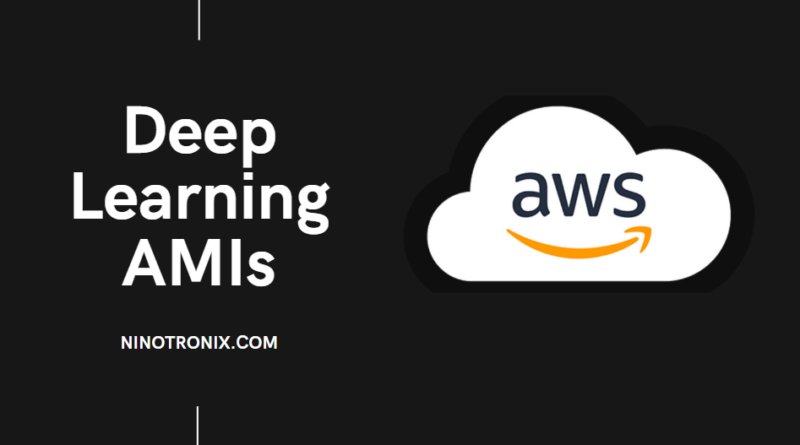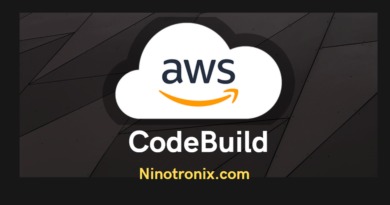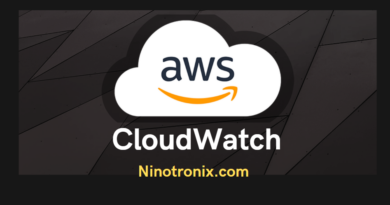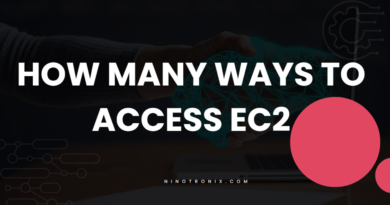Building Custom AI Solutions with AWS Deep Learning AMIs
AWS Deep Learning AMIs (Amazon Machine Images) provide pre-configured environments for building custom AI solutions, making it easier for developers and data scientists to get started with deep learning. In this article, we will explore how to build custom AI solutions with AWS Deep Learning AMIs in 1000 words with step-by-step instructions and screenshots.
Step 1: Launch an EC2 Instance with AWS Deep Learning AMI The first step is to launch an EC2 instance with the Deep Learning AMI of your choice. AWS Deep Learning AMIs come in two variants: Base AMIs and Framework AMIs. Base AMIs are optimized for deep learning frameworks such as TensorFlow and PyTorch, while Framework AMIs include additional libraries and tools for specific use cases such as computer vision and natural language processing.
To launch an EC2 instance with a Deep Learning AMI:
- Go to the EC2 console and click on “Launch Instance”.
- Select the Deep Learning AMI that best fits your use case.
- Choose the instance type and configure the instance details as per your requirements.
- Add storage, tags, and security groups as per your needs.
- Review and launch the instance.
Step 2: Connect to the Instance and Launch Jupyter Notebook Once your instance is launched, connect to it using SSH. You can find the instructions for connecting to your instance on the EC2 console.
After connecting to the instance, you can launch Jupyter Notebook using the following command:
jupyter notebook --ip=0.0.0.0 --port=8888 --no-browser
This will start Jupyter Notebook and make it available on port 8888 of your instance’s public IP address.
Step 3: Create a New Notebook and Start Building Your AI Solution After launching Jupyter Notebook, create a new notebook by clicking on “New” and selecting “Python 3”. You can now start building your AI solution.
For example, you can create a neural network using TensorFlow by importing the required libraries and defining the layers of the network:
import tensorflow as tf
from tensorflow import keras
model = keras.Sequential([
keras.layers.Dense(64, activation='relu', input_shape=(784,)),
keras.layers.Dense(10, activation='softmax')
])
You can then compile the model and train it on your data:
model.compile(optimizer='adam',
loss='sparse_categorical_crossentropy',
metrics=['accuracy'])
model.fit(x_train, y_train, epochs=5)
Step 4: Save Your Model and Deploy It to Production Once you have built and trained your model, you can save it and deploy it to production using AWS SageMaker.
To save your model, you can use the model.save() function in TensorFlow or the torch.save() function in PyTorch.
To deploy your model to production using AWS SageMaker:
- Go to the SageMaker console and create a new endpoint.
- Select the instance type and specify the number of instances to deploy.
- Upload your saved model to the endpoint.
- Specify the input and output formats for your endpoint.
- Review and create the endpoint.
You can then use the endpoint to make predictions on new data.
Step 5: Monitor and Optimize Your AI Solution To ensure the performance and accuracy of your AI solution, you should monitor it and optimize it over time. AWS provides a range of tools for monitoring and optimizing AI solutions, including Amazon CloudWatch for monitoring and AWS Auto Scaling for automatically scaling your resources based on demand.
You can also use AWS Deep Learning Containers, which are Docker images that include popular deep learning frameworks and tools, to create custom environments for your AI solutions.