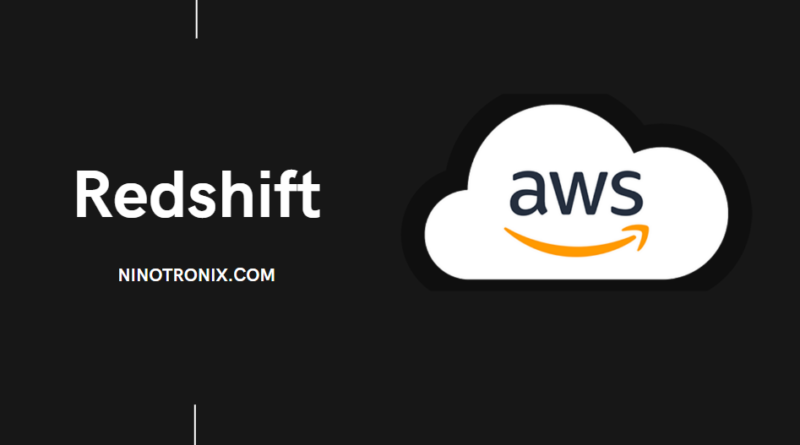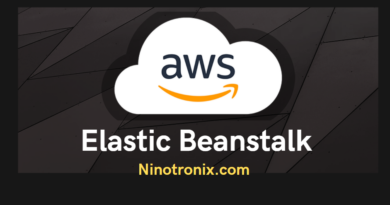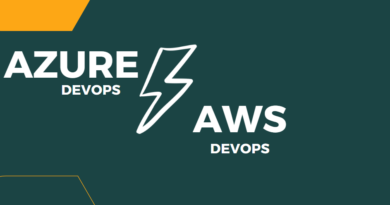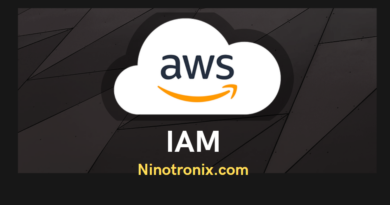Maximizing Performance with AWS Redshift: The Data Warehouse Solution
AWS Redshift is a cloud-based data warehouse solution that can handle large amounts of data and support high-performance queries. In this article, we will discuss how to maximize performance with AWS Redshift.
Step 1: Choose the Right Node Type and Cluster Configuration The first step to maximizing performance with AWS Redshift is to choose the right node type and cluster configuration. AWS Redshift offers different node types with varying amounts of CPU, memory, and storage, and you should choose the node type that best fits your workload. In addition, you should also choose the right cluster configuration, such as the number of nodes and the distribution style, to optimize performance. To choose the right node type and cluster configuration, follow these steps:
- Open the AWS Redshift console.
- Click on “Clusters”.
- Click on “Launch cluster”.
- Choose the node type that best fits your workload.
- Choose the number of nodes and the distribution style that optimize performance.
- Fill in the other details of your cluster, such as the cluster identifier and the database name.
- Click on “Launch cluster” to create your cluster.
Step 2: Optimize Data Loading The next step to maximizing performance with AWS Redshift is to optimize data loading. AWS Redshift supports different data loading methods, such as bulk loading and streaming, and you should choose the method that best fits your workload. In addition, you should also optimize the data loading process by using compression, sorting, and distribution keys. To optimize data loading, follow these steps:
- Open the AWS Redshift console.
- Click on “Clusters”.
- Click on the cluster that you want to optimize data loading for.
- Click on “Load data”.
- Choose the data loading method that best fits your workload.
- Configure the data loading process by using compression, sorting, and distribution keys.
- Click on “Load data” to start the data loading process.
Step 3: Create Materialized Views and Analyze Tables The next step to maximizing performance with AWS Redshift is to create materialized views and analyze tables. Materialized views are precomputed views that can speed up query performance, while analyzing tables can help AWS Redshift optimize query execution. To create materialized views and analyze tables, follow these steps:
- Open the AWS Redshift console.
- Click on “Clusters”.
- Click on the cluster that you want to create materialized views and analyze tables for.
- Click on “Query editor”.
- Enter the SQL commands to create materialized views and analyze tables.
- Click on “Execute” to run the SQL commands.
Step 4: Monitor and Tune Performance The final step to maximizing performance with AWS Redshift is to monitor and tune performance. AWS Redshift provides different performance metrics, such as query duration and disk usage, that you can use to monitor performance. In addition, you can also use AWS Redshift Advisor, a performance optimization tool, to tune performance. To monitor and tune performance, follow these steps:
- Open the AWS Redshift console.
- Click on “Clusters”.
- Click on the cluster that you want to monitor and tune performance for.
- Click on “Monitoring” to view performance metrics.
- Use AWS Redshift Advisor to tune performance by following its recommendations.
Conclusion In this article, we have discussed how to maximize performance with AWS Redshift . By following these steps, you can choose the right node type and cluster configuration, optimize data loading, create materialized views and analyze tables, and monitor and tune performance. With AWS Redshift, you can handle large amounts of data and support high-performance queries