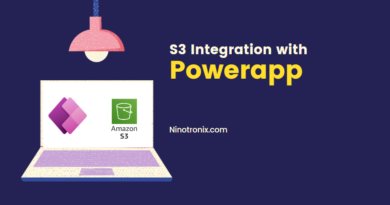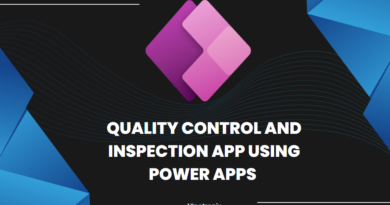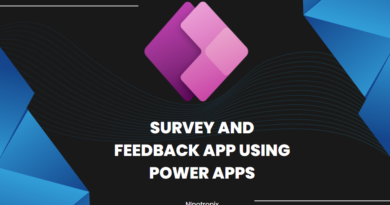Create counter in PowerApp
To create a counter in Power Apps, you can use a variable and a button control. Here’s an example of how you can implement it:
- Open your Power App in Edit mode.
- Add a Button control to your app’s screen. You can find the Button control in the Insert tab of the Power Apps Studio.
- Select the button control, and in the Properties pane on the right side, locate the OnSelect property.
- In the OnSelect property, enter the following formula to increment the counter variable:
plaintextCopy codeSet(counter, counter + 1)
- Create a Label control on your screen to display the counter value. You can find the Label control in the Insert tab.
- Select the label control, and in the Properties pane, locate the Text property.
- In the Text property, enter the following formula to display the counter variable:
Text(counter)
- Save and run your Power App.
Now, when you click the button, the counter variable will be incremented by 1, and the label control will display the updated counter value.
Note: Before using the counter variable, make sure to declare it in the app. You can declare it by adding the following formula in the OnStart property of the screen or in the App’s OnStart property:
Set(counter, 0)
This initializes the counter variable with a starting value of 0.