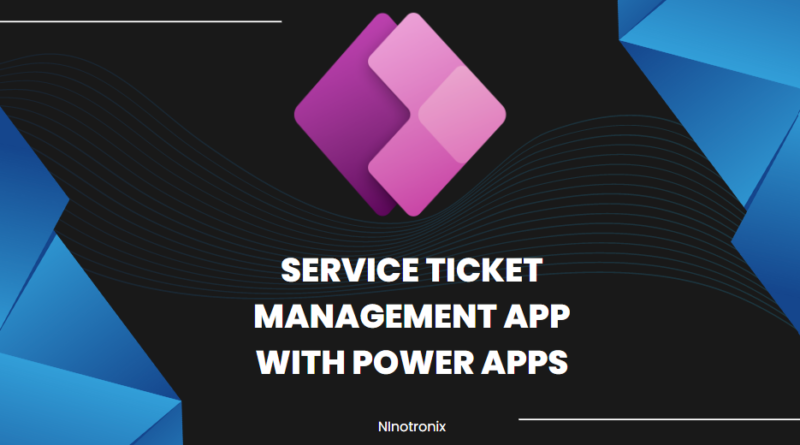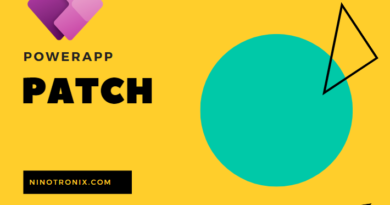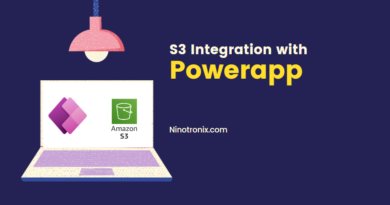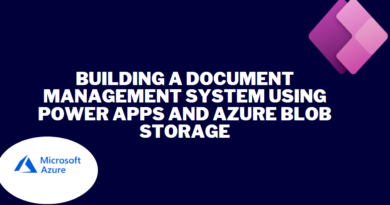Service Ticket Management App with Power Apps and Cloud SQL.
Building a Service Ticket Management App using Power Apps and Cloud SQL involves several steps. Here’s a detailed guide to creating the app:
Step 1: Define Requirements and Database Design
- Start by defining the requirements of your Service Ticket Management App. Identify the key functionalities, such as ticket creation, ticket assignment, status tracking, and reporting.
- Design the database structure to store service ticket data. Determine the necessary tables, fields, and relationships to efficiently manage tickets and related information.
- Decide on the cloud platform for hosting Cloud SQL (e.g., Google Cloud Platform, Microsoft Azure) and set up a project.
Step 2: Set Up Cloud SQL
- Create a Cloud SQL instance on your chosen cloud platform.
- Configure the instance settings, such as instance type, region, and storage.
- Set up a database within the Cloud SQL instance to store service ticket-related data.
Step 3: Create a Power App
- Launch Power Apps and create a new canvas app.
- Design the screens and user interface for managing service tickets, including ticket creation, ticket details, and ticket updates.
- Add appropriate controls (e.g., forms, galleries, buttons) to the screens to interact with the service ticket data.
Step 4: Connect Power App to Cloud SQL
- Add a connection to Cloud SQL in Power Apps by selecting the Cloud SQL connector and providing the necessary credentials.
- Establish a connection to the service ticket database within the Cloud SQL instance.
- Use SQL queries or stored procedures to retrieve, update, and insert data into the service ticket database from the Power App.
Step 5: Implement Service Ticket Management Functionality
- Create screens and forms for ticket creation, capturing customer information, and specifying the ticket details (e.g., issue description, priority).
- Develop features to assign tickets to appropriate service representatives based on their expertise or workload.
- Implement functionalities to track ticket status, including updates, resolution, and closure.
Step 6: Communication and Collaboration
- Design screens and forms for service representatives to communicate with customers regarding their tickets.
- Implement features to send notifications or alerts to customers and service representatives on ticket updates.
- Develop functionalities for attaching files or documents to tickets for reference or additional information.
Step 7: Reporting and Analytics
- Create reports and visualizations within the Power App to provide insights into ticket statistics, average resolution time, and customer satisfaction.
- Utilize Power BI or other analytics tools to connect to the Cloud SQL database and generate advanced reports and dashboards.
Step 8: User Authentication and Security
- Implement user authentication mechanisms to control access to the service ticket management app.
- Set up role-based access control to restrict user permissions based on their roles (e.g., service representative, manager).
- Ensure data security by configuring appropriate access controls and encryption measures for the Cloud SQL instance.
Step 9: Testing and Deployment
- Test the service ticket management app thoroughly to ensure all functionalities are working as intended.
- Gather feedback from users and make necessary adjustments or improvements.
- Publish the Power App to make it available to authorized users.
Step 10: Maintenance and Continuous Improvement
- Regularly monitor the performance of the service ticket management app and address any issues or bugs that arise.
- Implement periodic updates and enhancements based on user feedback and evolving business needs.
- Perform routine maintenance tasks, including database backups, security updates, and software patches.
By following these steps, you can create an efficient and effective Service Ticket Management App using Power Apps and Cloud SQL. Customizations and additional features can also be incorporated to align the app with your specific service management requirements and business processes.