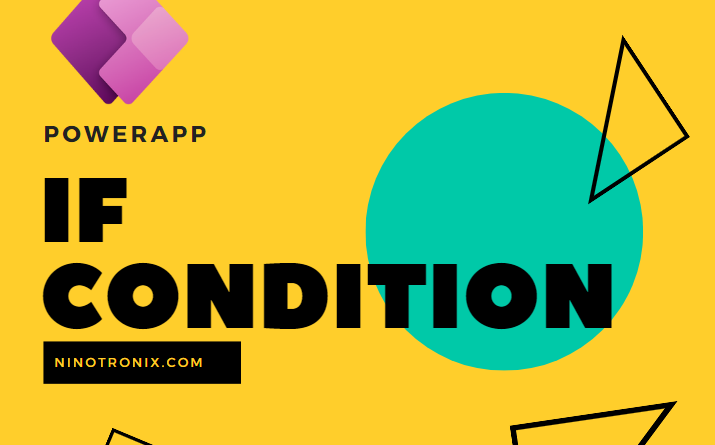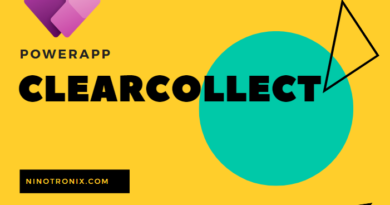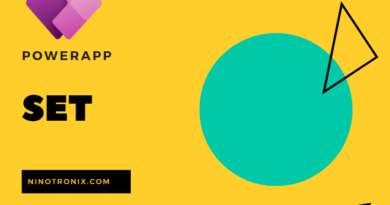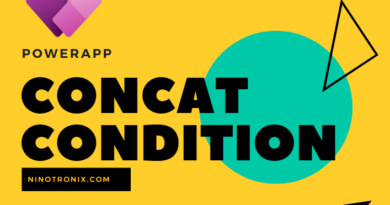PowerApp : If: Used for conditional statements, allowing you to specify different actions based on a condition
The If function in Power Apps is a powerful tool that allows you to create conditional statements and specify different actions based on a given condition. In this explanation, we will explore the If function in detail, its syntax, and provide examples of how it can be used effectively in Power Apps.
The syntax of the If function in Power Apps is as follows:
If(condition, true_result, false_result)
The “condition” parameter represents the logical expression that evaluates to either true or false. Based on the result of this condition, the If function will execute either the “true_result” or the “false_result” parameter.
Let’s look at a simple example to understand how the If function works. Suppose we have a Power App that calculates the total price of a product based on its quantity and unit price. We want to apply a discount of 10% if the quantity is greater than or equal to 10. Otherwise, no discount will be applied.
Here’s how the If function can be used in this scenario:
TotalPrice = If(Quantity >= 10, UnitPrice * Quantity * 0.9, UnitPrice * Quantity)
In this example, the “condition” is Quantity >= 10. If this condition is true (quantity is greater than or equal to 10), the “true_result” parameter UnitPrice * Quantity * 0.9 is executed, which calculates the discounted price. If the condition is false (quantity is less than 10), the “false_result” parameter UnitPrice * Quantity is executed, providing the total price without any discount.
The If function can also be nested within other functions to create more complex conditional logic. For instance, you can have multiple If functions within each other to handle different scenarios based on specific conditions.
Let’s consider another example where we have a Power App for a shopping cart. We want to display a message to the user indicating whether the cart is empty or not. We can achieve this using the If function as follows:
CartMessage = If(
CountRows(CartItems) > 0,
"Your cart is not empty.",
"Your cart is empty."
)
In this example, the “condition” is CountRows(CartItems) > 0. If the cart contains one or more items (count of rows is greater than 0), the “true_result” parameter "Your cart is not empty." is executed, displaying the appropriate message. If the cart is empty (count of rows is 0), the “false_result” parameter "Your cart is empty." is executed.
By utilizing the If function, you can create dynamic and responsive Power Apps that adapt to different conditions and provide customized user experiences.
In summary, the If function in Power Apps is a fundamental tool for creating conditional statements. It allows you to specify different actions based on a condition, enabling you to build robust and interactive applications. With its flexible syntax and ability to nest within other functions, the If function empowers you to handle complex scenarios and deliver personalized experiences to your app users.