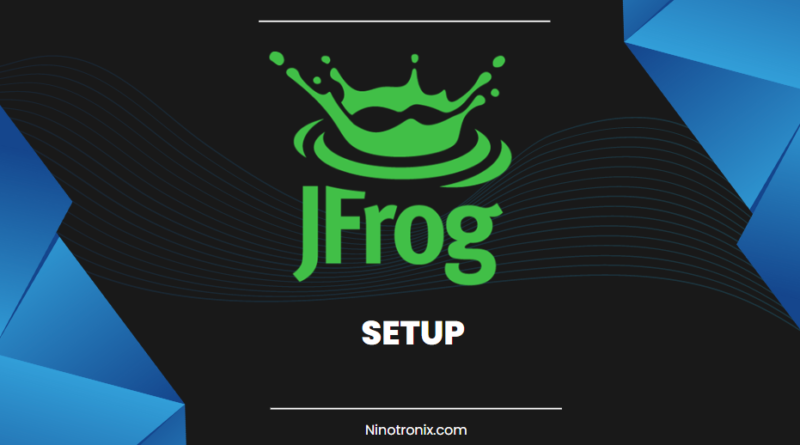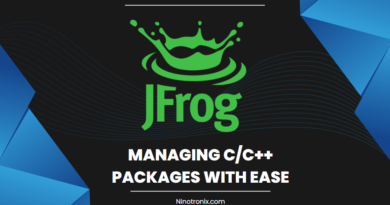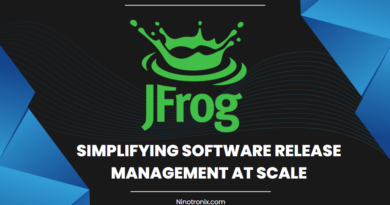Deep Dive into JFrog Artifactory: Setup step by step
Introduction : JFrog Artifactory is a powerful and versatile binary repository manager that plays a crucial role in modern DevOps practices. It provides a centralized hub for storing, managing, and distributing software artifacts, making it an essential component in the software development lifecycle. This article provides step-by-step instructions on how to set up JFrog Artifactory effectively to leverage its centralized repository management capabilities.
Section 1: Preparing for Artifactory Setup : Before diving into the setup process, ensure that you have the following prerequisites:
- Supported Operating System: Verify that your operating system is supported by JFrog Artifactory. It is compatible with major operating systems such as Windows, macOS, and various Linux distributions.
- System Requirements: Check the system requirements specified by JFrog to ensure that your system meets the necessary hardware, memory, and disk space requirements.
Section 2: Downloading and Installing Artifactory: Follow these steps to download and install JFrog Artifactory:
- Visit the JFrog Artifactory website: Go to the JFrog website and navigate to the Artifactory product page.
- Choose the Edition: JFrog Artifactory is available in different editions (e.g., Community, Pro, Enterprise). Select the edition that suits your requirements and click on the corresponding download link.
- Select the Package: Choose the package format based on your operating system (e.g., ZIP, TAR).
- Download Artifactory: Click on the download link to start the download. Once the download is complete, extract the package to a desired location on your system.
- Configure Artifactory: Artifactory provides a configuration file (artifactory.config.xml) that needs to be modified according to your specific setup. Configure settings such as ports, database connection, and repository configurations.
Section 3: Database Configuration : Artifactory requires a database for storing its metadata. Follow these steps to configure the database:
- Choose the Database: JFrog Artifactory supports multiple database options, such as MySQL, PostgreSQL, and Oracle. Select the database that suits your environment and install it following the respective documentation.
- Create Database Schema: Once the database is installed, create a new schema specifically for Artifactory.
- Configure Database Connection: Open the Artifactory configuration file (artifactory.config.xml) and locate the database section. Enter the necessary details, including the database type, connection URL, username, password, and schema name.
- Test the Connection: Start Artifactory and verify that the database connection is established successfully by checking the logs or accessing the Artifactory UI.
Section 4: Accessing Artifactory UI : After installation and configuration, access the Artifactory user interface (UI) by following these steps:
- Start Artifactory: Execute the startup script or service command to start Artifactory.
- Access the UI: Open a web browser and enter the Artifactory URL. The default URL is usually “http://localhost:8081/artifactory“.
- Initial Setup: The first time you access the UI, you will be prompted to set up an admin user account. Provide the necessary information, such as username, password, and email.
- Configure System Settings: Complete the initial system settings, including choosing the repository type (e.g., local, remote, virtual) and defining repository paths.
Section 5: Configuring Repositories and Permissions : Now that Artifactory is accessible, configure repositories and permissions as per your requirements:
- Repository Configuration: Artifactory supports various repository types, including Maven, Gradle, Docker, npm, and more. Create repositories based on the package formats you intend to use. Specify the repository type, storage location, and other relevant configurations.
- Access Control and Permissions: Define access control and permissions for users and groups. Artifactory offers fine-grained control over user roles, allowing you to assign specific privileges and restrict access to repositories and functionalities.
- Repository Proxying: Artifactory can act as a proxy for remote repositories, caching artifacts to improve download speeds and reduce external dependencies. Configure proxy repositories to point to the desired remote repositories.
- User Management: Manage user accounts by creating individual user profiles or groups. Assign roles and permissions to users or groups based on their responsibilities and access requirements.
Conclusion: Setting up JFrog Artifactory involves downloading and installing the software, configuring the database, accessing the Artifactory UI, and configuring repositories and permissions. Following these step-by-step instructions will enable you to establish a centralized repository management system that enhances your DevOps practices. Artifactory’s comprehensive features and capabilities ensure efficient artifact management, improved collaboration, and enhanced software development and delivery processes.