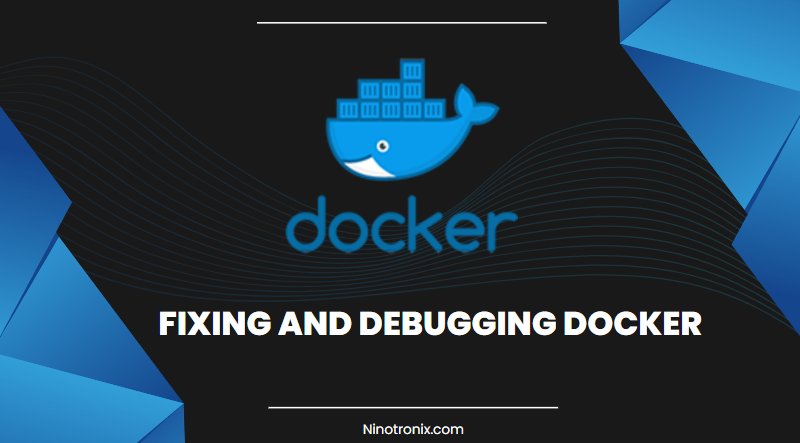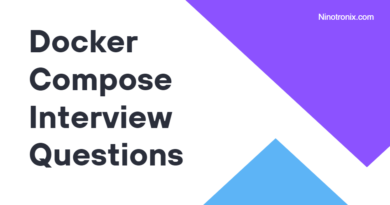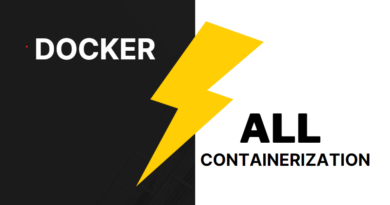Master the art of fixing and debugging Docker containers like a true superhero.
Discovering and rectifying common mistakes in containers can be quite a journey. We all make occasional blunders, whether due to fatigue, typos, or copying errors. These oversights often carry forward, leading to frustrating troubleshooting endeavors. However, there are tools available to help you tackle these issues head-on.
Enhance container visibility with the CLI When running an image from Docker Hub using the docker run command, the resulting container executes the default command. To unveil this command, simply enter docker container ls –all to obtain a list of containers and their respective commands. It’s crucial to be cautious while copying and reusing these commands within larger CLI commands to avoid errors caused by incomplete phrases or faulty commands.
During container initialization, you may encounter issues when the runtime fails to locate the executable in the PATH. To investigate further, use the docker run –rm -it –name MYCONTAINER [IMAGE] bash command to open an interactive terminal within the container. Retry running the container’s default command and observe if a “command not found” error message appears, indicating a potential mistake.
Optimize CLI output formatting for better visibility Terminal output often clips container commands that exceed a certain length, hindering thorough inspection. To overcome this limitation, you can utilize the –format ‘{{ json . }}’ | jq -C flag to display the output in a more readable JSON format. Another alternative, if jq is not installed, is to run the command docker container ls –all –format ‘{{ json . }}’ | python3 -m json.tool –json-lines, which provides similar output without syntax highlighting. Additionally, you can expand the table view and display complete cell contents by using the –no-trunc flag with the docker container ls –all –format ‘table {{ .Names }}/t{{ .Status }}/t{{ .Command }}’ command.
Leverage logs for effective troubleshooting Following best practices, active applications running in Docker containers generate log outputs. While logs primarily serve as a mechanism to catch problems, many running containers operate without issues. Familiarize yourself with the normal log entries to easily identify abnormal ones. The docker logs command enables you to view the logs and focus on startup and runtime errors, aiding in issue diagnosis. Additionally, you can use various log-related commands such as docker logs –tail 100 [container ID] to retrieve the last 100 logs or docker top [container ID] to view all active processes within a container.
Access and inspect container content Managing files and system resources meticulously is essential during local development, especially when working with multiple containers or resource constraints. As containers accumulate content over time, it’s crucial to keep them tidy. You can use the docker cp command with a specified directory to copy files from the container to a temporary folder. By examining the container’s contents with commands like ls -la ./var/v8, you can gain visibility into potential issues. Additionally, the docker container diff [container ID] command allows you to determine which files have been modified, appended, or deleted, assisting in diagnosing strange container behavior.
Dive into files and folders Close inspection of files and folders can be facilitated with the hexdump function, which converts files into readable hexadecimal code. You can use commands like docker cp [container ID]:/path/to/file ./destination and hexdump -C -n 100 ./destination to examine file contents. However, when working with Docker Desktop, accessing folders directly might not be possible due to the VM environment. In such cases, you can leverage tools like nsenter1, which allows you to access containers running with Docker Desktop environments and perform troubleshooting actions.
Resolve Docker Build errors While Docker BuildKit is resilient, errors can still occur during image builds. To identify the cause of build failures, use the docker build command with the –progress plain.