Microsoft Azure Containers Storage
Azure Blob Storage is a cloud-based object storage solution offered by Microsoft Azure. It is designed to store unstructured data, such as text or binary data, such as documents, images, videos, audio files, and backups. Blob storage provides highly available, durable, and scalable storage for applications and services running in the cloud. It also offers features like data encryption, tiered storage, and seamless integration with other Azure services.
Key Features –
1. Scalability: Blob Storage allows users to store an unlimited amount of unstructured data, and the storage capacity can be scaled up or down as needed.
2. Data protection: Blob Storage offers multiple layers of security, including encryption at rest and in transit, access control, and audit logging.
3. Integration with other Azure services: Blob Storage integrates with other Azure services, including Azure Data Factory, Azure Functions, and Azure Stream Analytics, to support data processing and analysis.
4. Tiered storage: Blob Storage offers multiple storage tiers to optimize storage costs, including hot, cool, and archive tiers.
5. Geographically distributed storage: Blob Storage allows users to store data in multiple geographic regions for high availability and disaster recovery.
How to create blob/containers in Azure .
To create Blob/containers Storage in Azure, follow these steps:
1. Log in to your Azure account.
If you still not create your account please refer this https://ninotronix.com/devopsnewblogs/index.php/2023/04/03/how-to-create-azure-free-tier-account/
2. In the Azure portal, click on “Create a resource” button (+) in the top-left corner of the screen.
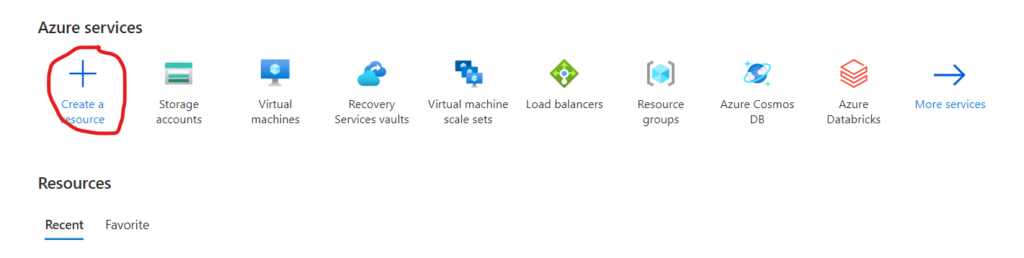
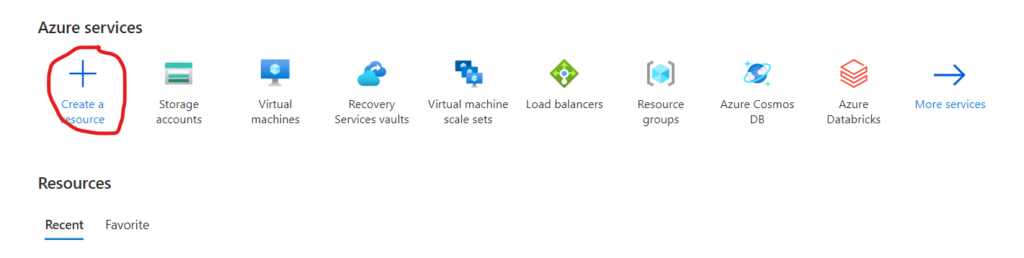
3,. Search for “Storage account” in the search box and select the “Storage account” option.


4. In the “Storage account” creation blade, choose your subscription, resource group, and storage account name. You can also choose the location where your storage account will be created.


5. Create Storage Account.
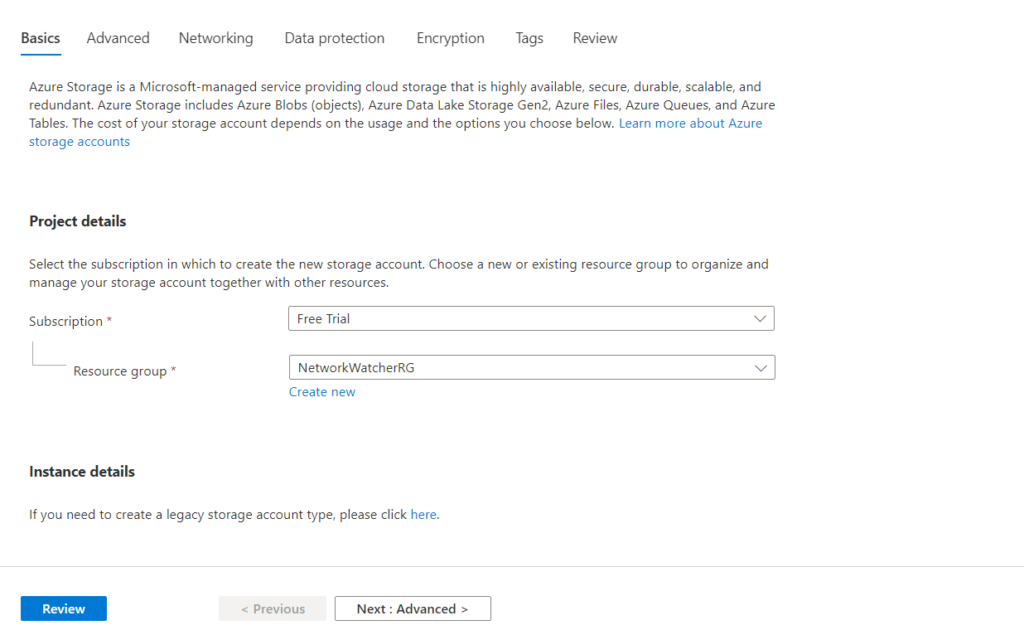
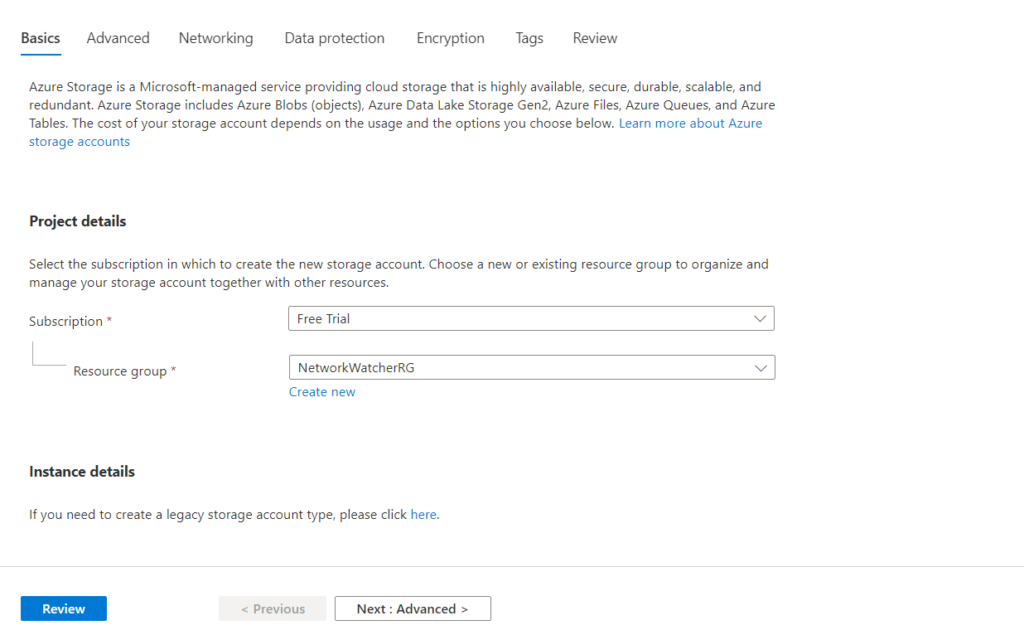
6. Kept all setting as it is just change Redundancy to LRS to keep low price.


7. Kept all setting as it is and click on create.
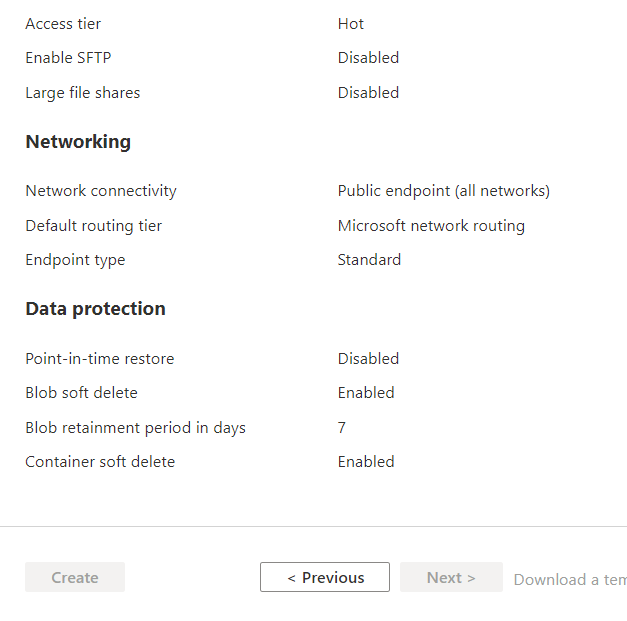
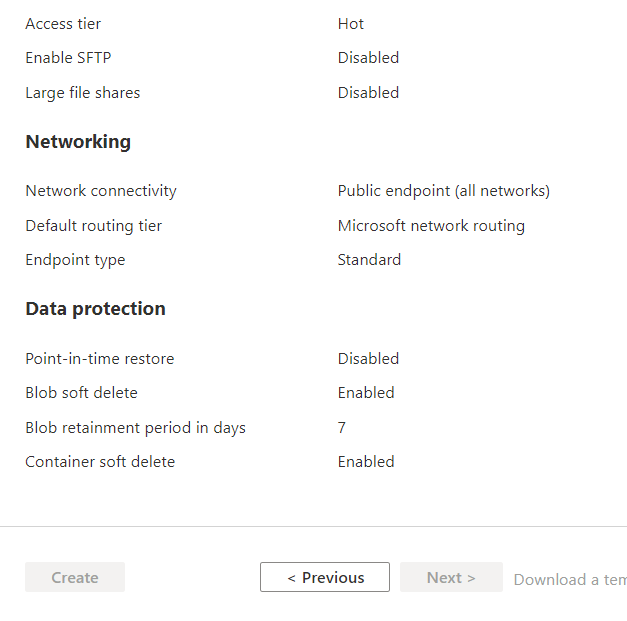
8. Then below data storage you see Containers option click on that.
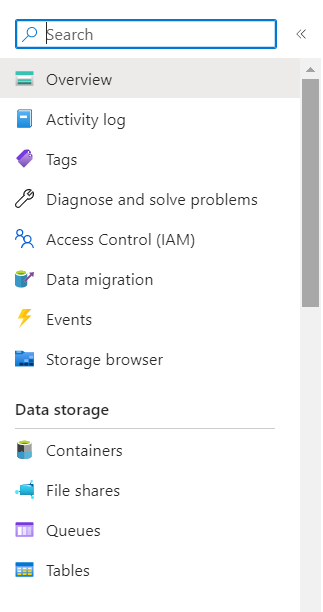
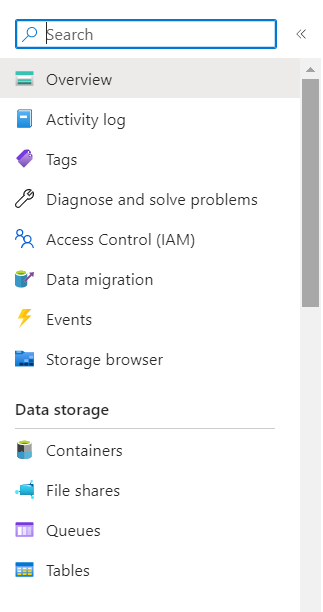
9. Click on containers and create.


10. You had successfully created the containers storage.
Interview Questions –
- What is Azure Blob Storage, and how does it work?
- What are the different types of blobs supported by Azure Blob Storage?
- How does Azure Blob Storage ensure data durability and availability?
- What are the different tiers of Azure Blob Storage, and how do they differ?
- How can you secure your Azure Blob Storage, and what security features does it offer?
- How can you optimize the performance of Azure Blob Storage?
- What are the different ways to access Azure Blob Storage data?
- How can you monitor and troubleshoot issues with your Azure Blob Storage?
- How can you migrate data to Azure Blob Storage, and what tools are available?
- How does Azure Blob Storage integrate with other Azure services, such as Azure Functions or Azure Data Factory?
Open Question – Does container/blob storage have hierarchical structure ?
Comment your answer below.

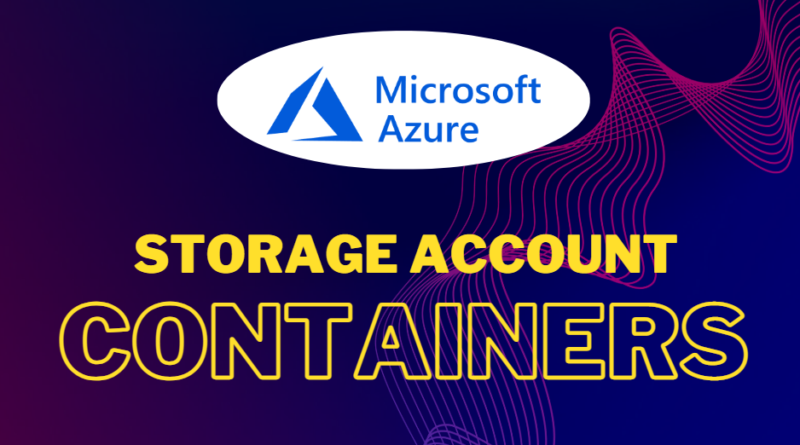

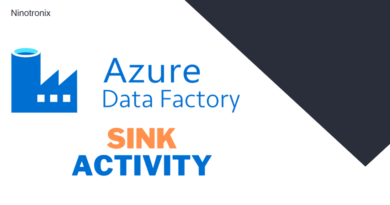
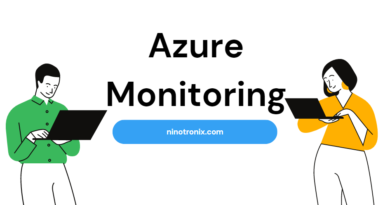
Pingback: Premium and Standard general-purpose performance tiers of Azure Blob Storage. - Ninotronix