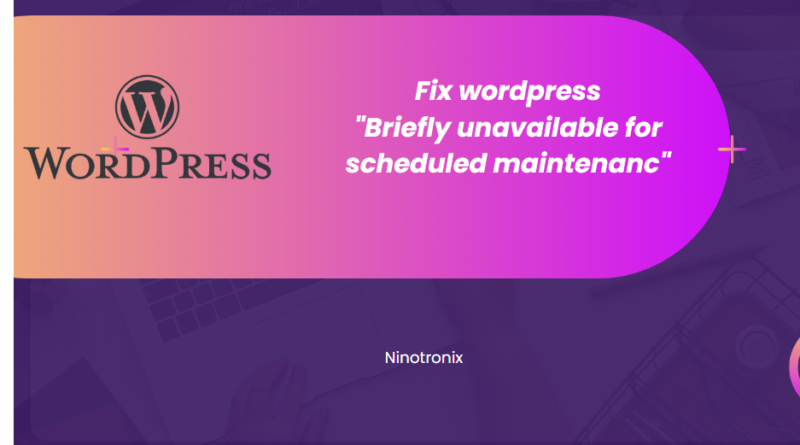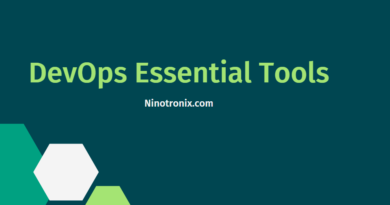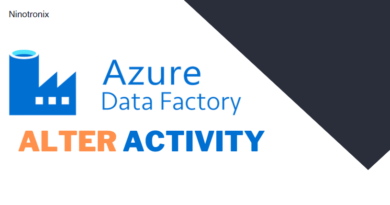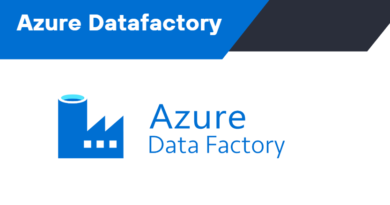How to fix “Briefly unavailable for scheduled maintenance”
WordPress is an open-source CMS that receives updates from developers globally who regularly fix bugs, add new features, and detect vulnerability issues. It is essential to keep up with the latest WordPress version to maintain a site’s performance and security. However, updating WordPress files puts a site in maintenance mode, which is usually temporary. Sometimes, a “Briefly unavailable for scheduled maintenance” error occurs, leaving the website in that state for longer than intended.
The error occurs when WordPress is currently in maintenance mode, and it’s displayed to prevent the website from appearing broken on the front end. During the update, WordPress creates a temporary .maintenance file that puts a website in maintenance mode and displays the error message. Usually, this file is automatically cleared when the update is finished. However, it sometimes persists, and WordPress can get stuck in maintenance mode.
Some reasons why this happens include low memory, slow server response, compatibility issues, and interrupting the update midway. The solution to fixing the error is to delete the .maintenance file in the root directory using an FTP client or the web host control panel. Deleting the file returns the WordPress website to its stable state and makes it accessible again. To prevent the “Briefly unavailable for scheduled maintenance” error in the future, users should keep their browser tab open during WordPress updates, not update too many plugins or themes at the same time, upgrade their web hosting service, and use plugins to build a custom maintenance mode page.
Steps to fix wordpress Briefly unavailable for scheduled maintenance
If you encounter the “Briefly unavailable for scheduled maintenance” error message when trying to access your WordPress site, it means that a WordPress core update, theme or plugin update, or some other maintenance activity is in progress on your site. Here are the steps you can take to fix this issue:
1. Wait: Sometimes, this error message is displayed for only a few seconds or minutes while the update is being completed. Refresh your browser after a few minutes to see if the site is back to normal.
2. Check the .maintenance file: WordPress creates a file named “.maintenance” during an update, which indicates that the site is undergoing maintenance. If the update process is interrupted or not completed, this file may not be deleted, which causes the “Briefly unavailable for scheduled maintenance” error message to appear. You can check if this file exists in your website root directory using an FTP client or cPanel file manager. If it exists, delete it and try accessing your site again.
3. Deactivate all plugins: If the issue persists after deleting the .maintenance file, try deactivating all plugins. This can be done by accessing the site files via FTP, navigating to the “wp-content” directory, and renaming the “plugins” directory to something else, such as “plugins_disabled”. This will deactivate all plugins at once. Then, try accessing your site to see if the error has been resolved.
4. Update WordPress manually: If the above steps don’t work, you can try updating WordPress manually. Download the latest version of WordPress from the official website, and then upload the files to your site via FTP, overwriting the existing files. Before doing this, make sure to take a backup of your website files and database.