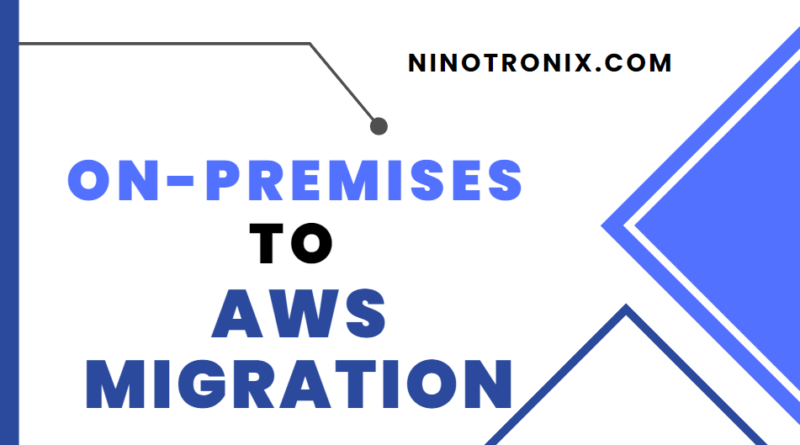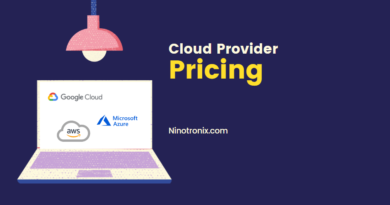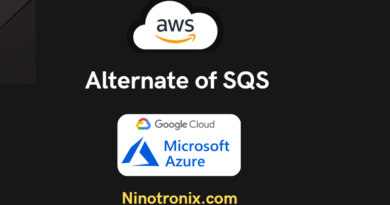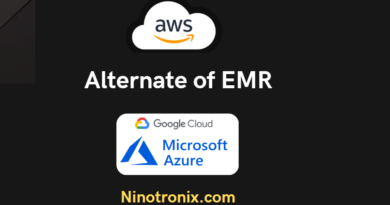From on-premises to cloud: Migrating SQL Server to AWS made easy
Migrating from an on-premises SQL Server to Amazon Web Services (AWS) can be a complex process, but here are some general steps to consider:
- Assessment: The first step is to assess your current on-premises SQL Server environment and identify the databases, applications, and dependencies that need to be migrated. You should also consider factors such as data size, complexity, and compliance requirements.
- AWS Architecture: Next, you need to design an AWS architecture that meets your requirements. This includes choosing the appropriate database engine (such as Amazon RDS, Amazon EC2, or Amazon Aurora), determining the instance size, and configuring storage and network settings.
- Migration Method: There are different migration methods available, depending on your requirements and preferences. The most common methods are:
- AWS Database Migration Service (DMS): This is a fully managed service that supports homogeneous and heterogeneous database migrations. You can use DMS to migrate your SQL Server databases to Amazon RDS, Amazon EC2, or Amazon Aurora.
- AWS Schema Conversion Tool (SCT): This is a tool that helps convert your on-premises SQL Server schema to an AWS-supported schema. SCT also converts stored procedures, functions, and views.
- Manual Migration: If you prefer to do the migration manually, you can export your SQL Server databases to an Amazon S3 bucket and then import them into your AWS database.
- Data Migration: After you choose your migration method, you can start migrating your data. This involves creating a replication instance, setting up the source and target endpoints, and starting the migration task.
- Validation and Testing: Once the migration is complete, you should validate and test your data to ensure that everything is working as expected. This includes testing the performance, functionality, and data integrity.
- Cut-over: Finally, you can cut-over your applications to use the new AWS database. This involves updating the application configuration settings to use the new database endpoint and verifying that the application is working properly.
Keep in mind that this is a general overview of the migration process, and there may be additional steps depending on your specific requirements and environment. It’s recommended to consult with an AWS expert or a certified partner to ensure a successful migration.
Steps to Migrate using AWS DMS
Here are the general steps to migrate a database using AWS Database Migration Service (DMS) with code:
- Create an AWS DMS replication instance: You can use the AWS SDK or AWS CLI to create a DMS replication instance. This involves specifying the replication instance class, VPC security group, and subnet group.
- Create source and target endpoints: You can use the AWS SDK or AWS CLI to create the source and target endpoints. For example, if you’re migrating from an on-premises SQL Server database to Amazon RDS, you would create a source endpoint for the SQL Server database and a target endpoint for the Amazon RDS instance.
- Create a migration task: You can use the AWS SDK or AWS CLI to create a migration task that specifies the source and target endpoints, replication instance, and other settings such as table mappings, transformation rules, and migration type (full load or ongoing replication).
- Start the migration task: You can use the AWS SDK or AWS CLI to start the migration task. DMS will start replicating data from the source database to the target database based on the settings in the migration task.
- Monitor the migration: You can use the AWS SDK or AWS CLI to monitor the migration task, including the progress, status, and errors. You can also use Amazon CloudWatch to monitor the replication instance and endpoints.
Here’s an example of how you can use the AWS SDK for Python (Boto3) to create a migration task:
import boto3
client = boto3.client('dms')
# Create a replication instance
response = client.create_replication_instance(
ReplicationInstanceIdentifier='my-replication-instance',
AllocatedStorage=100,
AutoMinorVersionUpgrade=True,
AvailabilityZone='us-east-1a',
EngineVersion='3.4.4',
KmsKeyId='arn:aws:kms:us-east-1:123456789012:key/abcd1234-5678-90ab-cdef-1234567890ab',
MultiAZ=True,
PreferredMaintenanceWindow='sun:05:00-sun:06:00',
ReplicationInstanceClass='dms.t2.micro',
Tags=[
{
'Key': 'Name',
'Value': 'my-replication-instance'
},
],
VpcSecurityGroupIds=[
'sg-0123456789abcdef0',
]
)
# Create source and target endpoints
response = client.create_endpoint(
EndpointIdentifier='my-source-endpoint',
EndpointType='source',
EngineName='sqlserver',
ServerName='my-server',
Port=1433,
DatabaseName='my-db',
Username='my-user',
Password='my-password',
SslMode='none',
Tags=[
{
'Key': 'Name',
'Value': 'my-source-endpoint'
},
]
)
response = client.create_endpoint(
EndpointIdentifier='my-target-endpoint',
EndpointType='target',
EngineName='aurora',
ServerName='my-server',
Port=3306,
DatabaseName='my-db',
Username='my-user',
Password='my-password',
SslMode='none',
Tags=[
{
'Key': 'Name',
'Value': 'my-target-endpoint'
},
]
)
# Create a migration task
response = client.create_replication_task(
ReplicationTaskIdentifier='my-migration-task',
SourceEndpointArn='arn:aws:dms:us-east-1:123456789012:endpoint:my-source-endpoint',
TargetEndpointArn='arn:aws:dms:us-east-1:123456789012