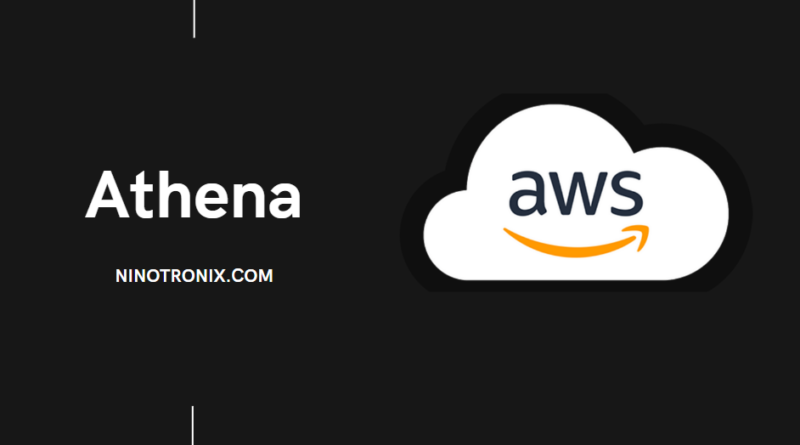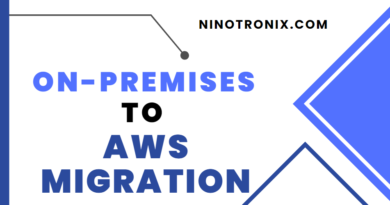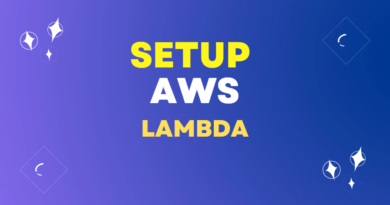Getting Started with AWS Athena: The Interactive Query Service
AWS Athena is a serverless interactive query service that allows you to analyze data in Amazon S3 using standard SQL. In this article, we will explore how to get started with AWS Athena .
Step 1: Create a New Database in Athena The first step is to create a new database in Athena. To do this:
- Go to the Athena console.
- Click on “Create database”.
- Enter a name for your database and click on “Create database”.
Step 2: Create a Table in Athena After creating a new database, you need to create a table in Athena to define the structure of your data. To create a table:
- Click on your database name in the left navigation menu.
- Click on “Create table”.
- Select the location of your data in Amazon S3.
- Enter a name for your table and specify the columns and their data types.
- Click on “Create table”.
Step 3: Query Your Data in Athena After creating a table, you can query your data in Athena using standard SQL. To run a query:
- Click on the “Query editor” tab in the Athena console.
- Select your database and table from the dropdown menus.
- Write your SQL query in the editor.
- Click on “Run query” to execute the query.
For example, you can run a simple query to count the number of rows in your table:
SELECT COUNT(*) FROM my_table;
Step 4: Save Your Query Results in Amazon S3 After running a query, you can save the results in Amazon S3. To do this:
- Click on “Save as” in the query results pane.
- Select the location in Amazon S3 where you want to save the results.
- Enter a name for the output file and click on “Save”.
Step 5: Schedule Queries to Run Automatically You can schedule queries to run automatically in Athena using AWS Glue. To do this:
- Go to the Glue console.
- Click on “Crawlers” and create a new crawler to discover your data in Amazon S3.
- Click on “Jobs” and create a new job to run your Athena queries.
- Specify the SQL query to run and the output location in Amazon S3.
- Schedule the job to run on a regular basis.
Step 6: Monitor Query Performance in Athena To ensure the performance of your queries, you can monitor them in Athena using Amazon CloudWatch. To do this:
- Go to the CloudWatch console.
- Click on “Logs” and select the log group for your Athena queries.
- Click on “Create metric filter” to create a new filter for your queries.
- Specify the filter pattern and the metric to collect.
- Review and create the metric filter.
You can then use the metric filter to monitor the performance of your queries and identify any issues.
Step 7: Optimize Query Performance in Athena To optimize the performance of your queries in Athena, you can use various techniques such as partitioning and compression. To partition your data:
- Create a new column in your table for the partition key.
- Define the partition key in the table properties.
- Load your data into Amazon S3 with the partition key included in the file path.
To compress your data:
- Compress your data using a supported compression format such as Snappy or Gzip.
- Upload the compressed data to Amazon S3.
You can then run your queries on the partitioned and compressed data to improve query performance and reduce costs.