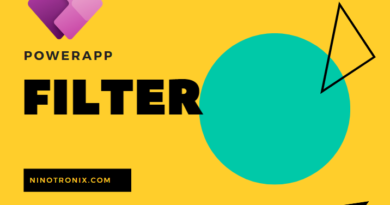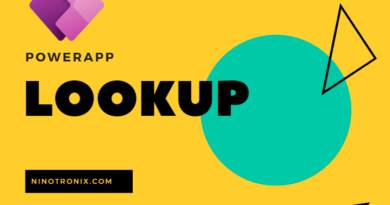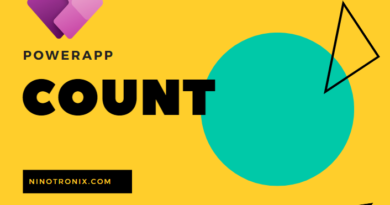Employee Time Tracking System using Power Apps and Cloud SQL.
Building an Employee Time Tracking System using Power Apps and Cloud SQL involves several steps. Here’s a detailed guide to creating the system:
Step 1: Define Requirements and Database Design
- Determine the requirements of your time tracking system, such as capturing employee work hours, projects, and generating reports.
- Design the database structure to store time tracking data. Identify the necessary tables, fields, and relationships.
- Decide on the cloud platform for hosting Cloud SQL (e.g., Google Cloud Platform, Microsoft Azure) and set up a project.
Step 2: Set Up Cloud SQL
- Create a Cloud SQL instance on your chosen cloud platform.
- Configure the necessary settings, such as instance type, region, and storage.
- Set up a database within the Cloud SQL instance to store time tracking-related data.
Step 3: Create a Power App
- Launch Power Apps and create a new canvas app.
- Design the screens and user interface for employee time tracking, including clock-in/out functionality, project selection, and reporting.
- Add appropriate controls (e.g., forms, galleries, buttons) to the screens to interact with the time tracking data.
Step 4: Connect Power App to Cloud SQL
- Add a connection to Cloud SQL in Power Apps by selecting the Cloud SQL connector and providing the necessary credentials.
- Establish a connection to the time tracking database within the Cloud SQL instance.
- Use SQL queries or stored procedures to retrieve, update, and insert data into the time tracking database from the Power App.
Step 5: Implement Time Tracking Functionality
- Create screens and forms for employees to clock in and out. Include fields such as employee ID, date, time, and project selection.
- Develop features to track the duration of employee work hours, calculate overtime if applicable, and store the data in the database.
- Implement functionalities to handle breaks, such as capturing break start and end times and deducting break duration from total work hours.
Step 6: Project Management
- Design screens and forms to manage projects, including adding, editing, and deleting project details.
- Implement features to associate employee time tracking with specific projects and provide a dropdown list of available projects when clocking in/out.
Step 7: Reporting and Analytics
- Create reports and visualizations within the Power App to provide insights into employee work hours, project progress, and attendance analysis.
- Utilize Power BI or other analytics tools to connect to the Cloud SQL database and generate advanced visualizations and reports.
Step 8: User Authentication and Security
- Implement user authentication mechanisms to control access to the time tracking system.
- Set up role-based access control to restrict user permissions based on their roles (e.g., admin, regular user).
- Ensure data security by configuring appropriate access controls and encryption measures for the Cloud SQL instance.
Step 9: Testing and Deployment
- Test the employee time tracking system thoroughly to ensure all functionalities are working as intended.
- Gather feedback from users and make necessary adjustments or improvements.
- Publish the Power App to make it available to authorized users.
Step 10: Maintenance and Continuous Improvement
- Regularly monitor the performance of the time tracking system and address any issues or bugs that arise.
- Implement periodic updates and enhancements based on user feedback and evolving business needs.
- Perform routine maintenance tasks, including database backups, security updates, and software patches.
By following these steps, you can create an efficient Employee Time Tracking System using Power Apps and Cloud SQL. Customizations and additional features can also be incorporated to align the system with your specific time tracking requirements and business processes.