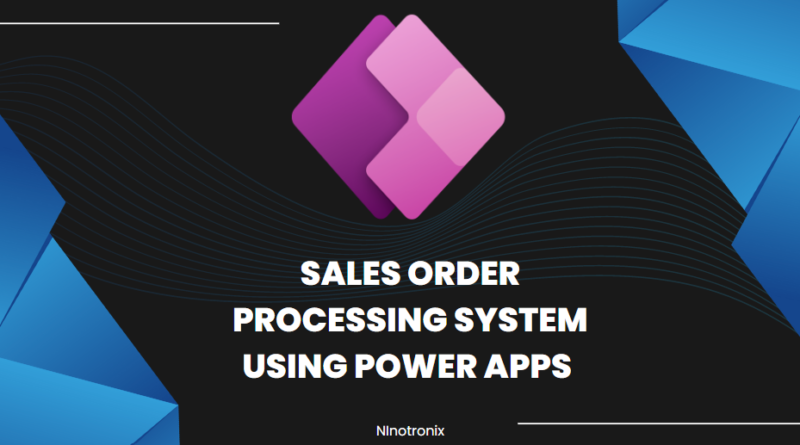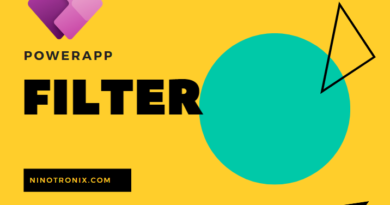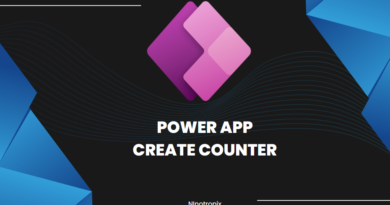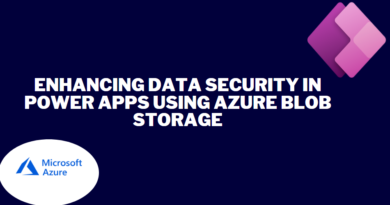Sales Order Processing System using Power Apps and Cloud SQL.
Building a Sales Order Processing System using Power Apps and Cloud SQL involves several steps. Here’s a detailed guide to creating the system:
Step 1: Define Requirements and Database Design
- Start by defining the requirements of your Sales Order Processing System. Identify the key functionalities, such as order creation, order tracking, inventory management, and invoicing.
- Design the database structure to store sales order data. Determine the necessary tables, fields, and relationships to efficiently manage orders and related information.
- Decide on the cloud platform for hosting Cloud SQL (e.g., Google Cloud Platform, Microsoft Azure) and set up a project.
Step 2: Set Up Cloud SQL
- Create a Cloud SQL instance on your chosen cloud platform.
- Configure the instance settings, such as instance type, region, and storage.
- Set up a database within the Cloud SQL instance to store sales order-related data.
Step 3: Create a Power App
- Launch Power Apps and create a new canvas app.
- Design the screens and user interface for managing sales orders, including order creation, order tracking, and order details.
- Add appropriate controls (e.g., forms, galleries, buttons) to the screens to interact with the sales order data.
Step 4: Connect Power App to Cloud SQL
- Add a connection to Cloud SQL in Power Apps by selecting the Cloud SQL connector and providing the necessary credentials.
- Establish a connection to the sales order database within the Cloud SQL instance.
- Use SQL queries or stored procedures to retrieve, update, and insert data into the sales order database from the Power App.
Step 5: Implement Sales Order Management Functionality
- Create screens and forms for order creation, capturing customer information, and selecting products.
- Develop features to calculate order totals, handle discounts or promotions, and validate order details.
- Implement functionalities to track order status, including order confirmation, shipping status, and delivery updates.
Step 6: Inventory Management
- Design screens and forms to manage inventory, including adding, editing, and deleting product details.
- Implement features to track available stock, update inventory levels upon order placement, and generate low stock alerts.
- Develop functionalities to check product availability, handle backorders, and manage product variations or options.
Step 7: Invoicing and Payments
- Create screens and forms for generating invoices based on order details.
- Implement features to calculate invoice amounts, apply taxes or discounts, and generate printable or downloadable invoices.
- Develop functionalities for recording and tracking payments, including marking invoices as paid and generating payment receipts.
Step 8: Reporting and Analytics
- Create reports and visualizations within the Power App to provide insights into sales performance, order trends, and revenue analysis.
- Utilize Power BI or other analytics tools to connect to the Cloud SQL database and generate advanced reports and dashboards.
Step 9: User Authentication and Security
- Implement user authentication mechanisms to control access to the sales order processing system.
- Set up role-based access control to restrict user permissions based on their roles (e.g., sales representative, manager).
- Ensure data security by configuring appropriate access controls and encryption measures for the Cloud SQL instance.
Step 10: Testing and Deployment
- Test the sales order processing system thoroughly to ensure all functionalities are working as intended.
- Gather feedback from users and make necessary adjustments or improvements.
- Publish the Power App to make it available to authorized users.
Step 11: Maintenance and Continuous Improvement
- Regularly monitor the performance of the sales order processing system and address any issues or bugs that arise.
- Implement periodic updates and enhancements based on user feedback and evolving business needs.
- Perform routine maintenance tasks, including database backups, security updates, and software patches.
By following these steps, you can create a robust Sales Order Processing System using Power Apps and Cloud SQL.