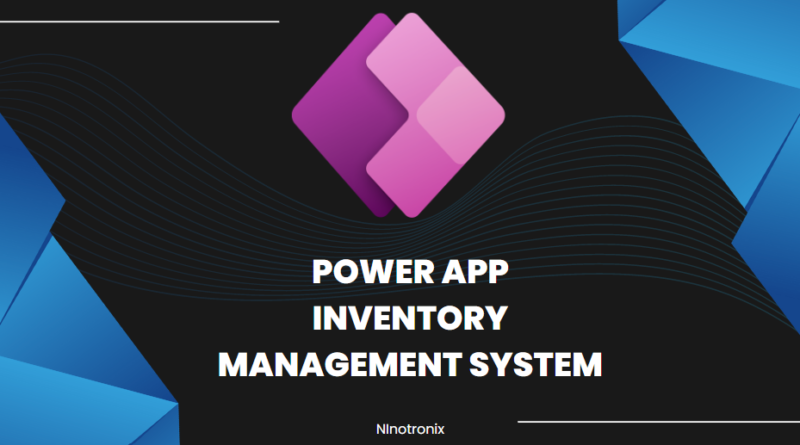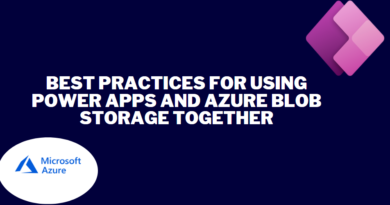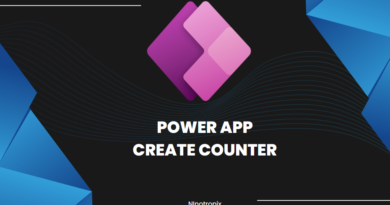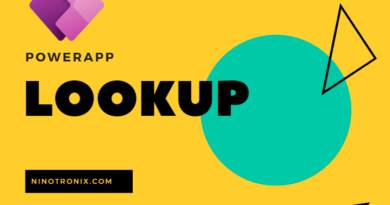Inventory Management System using Power Apps and Cloud SQL.
Building an Inventory Management System using Power Apps and Cloud SQL involves several steps. Here’s a detailed guide to creating the system:
Step 1: Define Requirements and Database Design
- Determine the requirements of your inventory management system, such as tracking products, stock levels, and orders.
- Design the database structure to store inventory data. Identify the necessary tables, fields, and relationships.
- Decide on the cloud platform for hosting Cloud SQL (e.g., Google Cloud Platform, Microsoft Azure) and set up a project.
Step 2: Set Up Cloud SQL
- Create a Cloud SQL instance on your chosen cloud platform.
- Configure the necessary settings, such as instance type, region, and storage.
- Set up a database within the Cloud SQL instance to store inventory-related data.
Step 3: Create a Power App
- Launch Power Apps and create a new canvas app.
- Design the screens and user interface for managing inventory, including product listing, stock levels, and order management.
- Add appropriate controls (e.g., forms, galleries, buttons) to the screens to interact with the inventory data.
Step 4: Connect Power App to Cloud SQL
- Add a connection to Cloud SQL in Power Apps by selecting the Cloud SQL connector and providing the necessary credentials.
- Establish a connection to the inventory database within the Cloud SQL instance.
- Use SQL queries or stored procedures to retrieve, update, and insert data into the inventory database from the Power App.
Step 5: Implement Inventory Management Functionality
- Create screens and forms to add new products to the inventory. Include fields such as product name, description, and quantity.
- Develop features to view and edit product details, such as stock levels, pricing, and supplier information.
- Implement functionalities for tracking stock levels, including updating quantities when items are received or sold.
- Set up notifications or alerts for low stock levels to facilitate timely reordering.
Step 6: Order Management
- Design screens and forms for creating and managing orders, including customer information, order items, and delivery details.
- Develop features for order placement, order status tracking, and generating invoices or receipts.
- Implement validations to ensure inventory availability and update stock levels accordingly when orders are fulfilled or canceled.
Step 7: Reporting and Analytics
- Create reports and dashboards within the Power App to provide insights into inventory levels, sales trends, and order history.
- Utilize Power BI or other analytics tools to connect to the Cloud SQL database and generate visualizations for inventory analysis.
Step 8: User Authentication and Security
- Implement user authentication mechanisms to control access to the inventory management system.
- Set up role-based access control to restrict user permissions based on their roles (e.g., admin, manager, staff).
- Ensure data security by configuring appropriate access controls and encryption measures for the Cloud SQL instance.
Step 9: Testing and Deployment
- Test the inventory management system thoroughly to ensure all functionalities are working as intended.
- Gather feedback from users and make necessary adjustments or improvements.
- Publish the Power App to make it available to authorized users.
Step 10: Maintenance and Continuous Improvement
- Regularly monitor the performance of the inventory management system and address any issues or bugs that arise.
- Implement periodic updates and enhancements based on user feedback and evolving business needs.
- Perform routine maintenance tasks, including database backups, security updates, and software patches.
By following these steps, you can create an effective Inventory Management System using Power Apps and Cloud SQL. The specifics may vary depending on your requirements and the cloud platform you choose. Customizations and additional features can also be incorporated to align the system with your business processes.