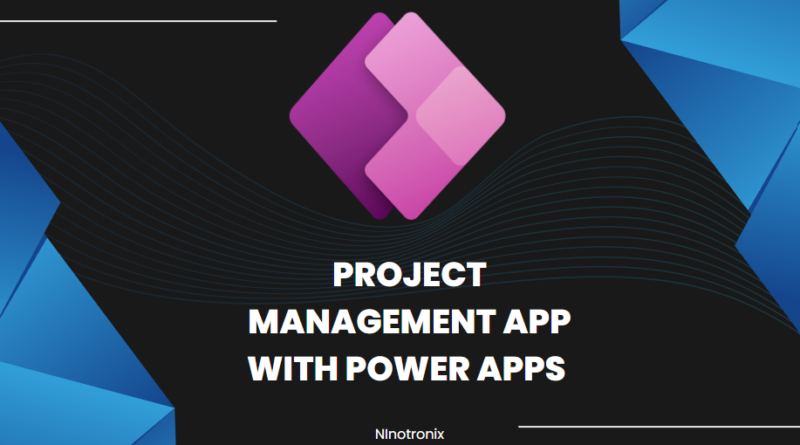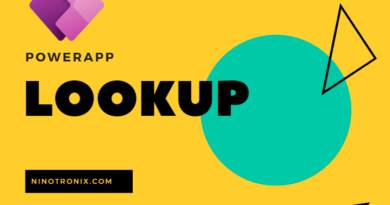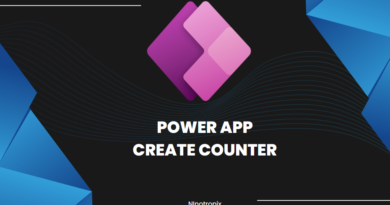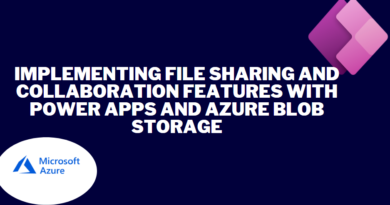Project Management App with Power Apps and Cloud SQL.
Building a Project Management App using Power Apps and Cloud SQL involves several steps. Here’s a detailed guide to creating the app:
Step 1: Define Requirements and Database Design
- Determine the requirements of your project management app, such as task tracking, team collaboration, and project status updates.
- Design the database structure to store project-related data. Identify the necessary tables, fields, and relationships.
- Decide on the cloud platform for hosting Cloud SQL (e.g., Google Cloud Platform, Microsoft Azure) and set up a project.
Step 2: Set Up Cloud SQL
- Create a Cloud SQL instance on your chosen cloud platform.
- Configure the necessary settings, such as instance type, region, and storage.
- Set up a database within the Cloud SQL instance to store project management data.
Step 3: Create a Power App
- Launch Power Apps and create a new canvas app.
- Design the screens and user interface for managing projects, tasks, and team collaboration.
- Add appropriate controls (e.g., forms, galleries, buttons) to the screens to interact with the project management data.
Step 4: Connect Power App to Cloud SQL
- Add a connection to Cloud SQL in Power Apps by selecting the Cloud SQL connector and providing the necessary credentials.
- Establish a connection to the project management database within the Cloud SQL instance.
- Use SQL queries or stored procedures to retrieve, update, and insert data into the project management database from the Power App.
Step 5: Implement Project Management Functionality
- Create screens and forms for adding new projects. Include fields such as project name, description, start date, and end date.
- Develop features to assign tasks to projects, assign team members to tasks, and track task progress.
- Implement functionalities for updating project status, such as marking projects as completed or in progress.
Step 6: Task Management
- Design screens and forms to manage tasks, including adding, editing, and deleting task details.
- Implement features to assign tasks to specific projects, set task deadlines, and track task completion.
- Develop functionality for team members to update task status and add comments or attachments to tasks.
Step 7: Team Collaboration
- Design screens and forms to manage project team members, including adding, editing, and removing team members.
- Implement features for team members to communicate and collaborate within the app, such as sending messages or sharing files.
- Provide notifications or alerts for task assignments, updates, or approaching deadlines.
Step 8: Reporting and Analytics
- Create reports and visualizations within the Power App to provide insights into project progress, task distribution, and resource allocation.
- Utilize Power BI or other analytics tools to connect to the Cloud SQL database and generate advanced visualizations and reports.
Step 9: User Authentication and Security
- Implement user authentication mechanisms to control access to the project management app.
- Set up role-based access control to restrict user permissions based on their roles (e.g., project manager, team member).
- Ensure data security by configuring appropriate access controls and encryption measures for the Cloud SQL instance.
Step 10: Testing and Deployment
- Test the project management app thoroughly to ensure all functionalities are working as intended.
- Gather feedback from users and make necessary adjustments or improvements.
- Publish the Power App to make it available to authorized users.
Step 11: Maintenance and Continuous Improvement
- Regularly monitor the performance of the project management app and address any issues or bugs that arise.
- Implement periodic updates and enhancements based on user feedback and evolving project management needs.
- Perform routine maintenance tasks, including database backups, security updates, and software patches.
By following these steps, you can create a comprehensive Project Management App using Power Apps and Cloud SQL. Customizations and additional features can also be incorporated to align the app with your specific project management