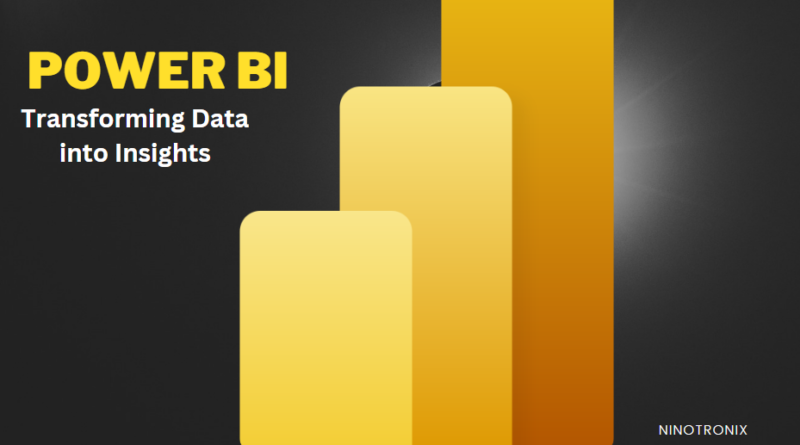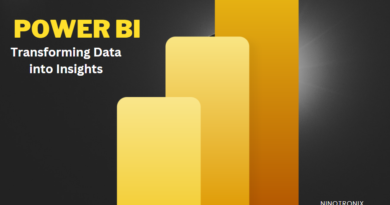Designing Interactive Dashboards with Power BI: A Deep Dive
Table of Contents
In today’s fast-paced business environment, the ability to make informed decisions quickly is essential. Interactive dashboards play a pivotal role in transforming raw data into actionable insights, empowering organizations to monitor performance, identify trends, and drive strategic initiatives. Microsoft Power BI, a powerful business intelligence tool, offers a comprehensive platform for creating dynamic and visually appealing interactive dashboards that provide real-time insights. In this article, we will delve into the key concepts and best practices for creating interactive dashboards in Power BI.
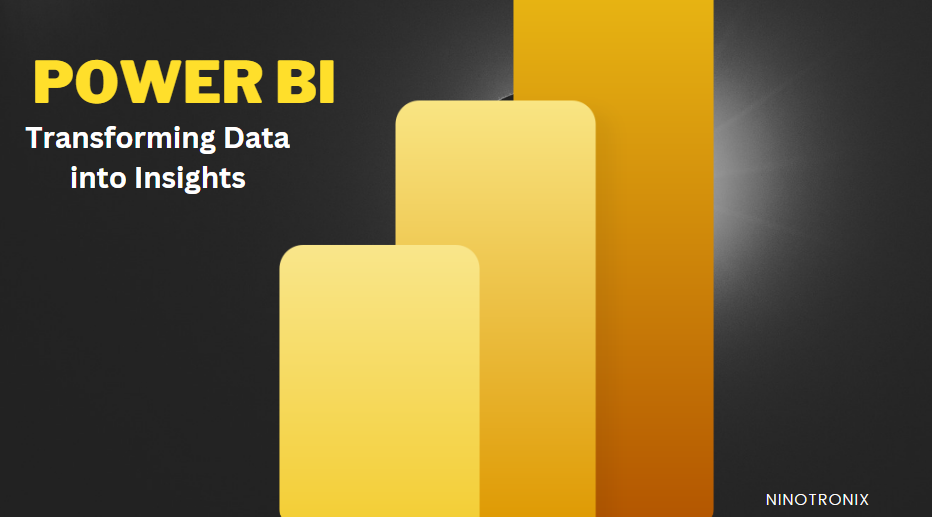
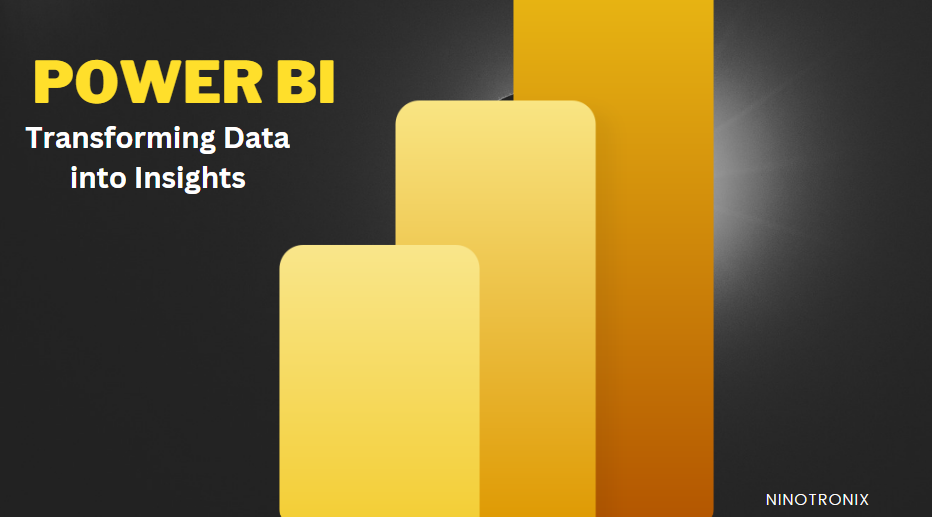
Understanding Interactive Dashboards
Interactive dashboards are visual representations of data that allow users to explore and interact with information dynamically. These dashboards consolidate data from various sources into a unified view, enabling users to monitor key performance indicators (KPIs), drill down into details, and gain a holistic understanding of business operations. Power BI takes this concept to the next level, offering a user-friendly interface and a rich set of tools to create engaging and interactive dashboards.
Key Components and Features
Power BI offers a robust set of components and features that facilitate the creation of interactive dashboards:
- Visualizations: Power BI provides a wide array of visualization options, including charts, graphs, maps, tables, and more. These visual elements transform raw data into meaningful insights, making it easier for users to grasp complex information.
- Filters and Slicers: Interactivity is enhanced through filters and slicers, allowing users to refine data by selecting specific criteria. This enables users to focus on relevant information and explore different perspectives.
- Drill-Through and Drill-Down: Users can drill through layers of data, starting from a high-level overview and progressively exploring deeper levels of detail. This feature facilitates comprehensive analysis without overwhelming users with information.
- Custom Calculations: Power BI’s Data Analysis Expressions (DAX) language enables the creation of custom calculations and measures. This empowers users to perform advanced calculations and derive insights tailored to their specific needs.
- Bookmarks and Buttons: Bookmarks and buttons enable the creation of interactive narratives within a dashboard. Users can create predefined views and scenarios, enhancing storytelling and guiding users through the data.
Creating Interactive Dashboards:
Step by Step: Building interactive dashboards in Power BI follows a structured process:
- Data Import and Transformation: Connect to your data sources using Power BI’s built-in connectors. Use Power Query to clean, transform, and shape the data into a format suitable for analysis.
- Data Modeling: Utilize Power Pivot to establish relationships between tables and create calculated columns and measures using DAX. A well-designed data model is the foundation of effective dashboards.
- Visual Design: Drag and drop visualizations onto the canvas in Power BI Desktop. Choose visuals that best represent your data and use formatting options to enhance the aesthetics and readability.
- Interactivity: Add filters, slicers, and drill-through actions to enhance interactivity. Define how users can interact with the data and navigate through different levels of information.
- Navigation and Storytelling: Use bookmarks, buttons, and drill-through features to create a seamless narrative flow within the dashboard. Guide users through the data and provide context for the insights presented.
- Performance Optimization: Optimize the dashboard’s performance by minimizing unnecessary visuals and using summarization techniques in your data model. This ensures a smooth user experience, even with large datasets.
- Publish and Share: Publish the completed dashboard to the Power BI Service. From there, you can share the dashboard with colleagues, embed it in websites or applications, and collaborate in real time.
Best Practices for Effective Dashboards:
To create compelling and impactful interactive dashboards, consider the following best practices:
- Clarity and Simplicity: Keep the design clean and avoid clutter. Each visualization should convey a clear message without overwhelming the user.
- Consistent Branding: Maintain a consistent color palette, fonts, and branding elements throughout the dashboard to reinforce your organization’s identity.
- User-Centric Design: Design the dashboard with the end user in mind. Understand their needs, roles, and goals to create a dashboard that provides relevant insights.
- Performance Optimization: As mentioned earlier, optimize performance by minimizing data and visual complexity. Use filters and aggregation to ensure fast load times.
- Responsive Design: Ensure the dashboard is responsive and can adapt to different screen sizes and orientations, especially if users will access it on various devices.
- Accessibility: Make the dashboard accessible to all users, including those with disabilities. Use alt text for images and ensure that navigation is possible using keyboard shortcuts.
- Regular Updates: Data changes over time, so ensure that the dashboard is regularly updated to provide accurate and current insights.
Conclusion:
Interactive dashboards in Power BI empower organizations to unlock the true potential of their data by providing a visually engaging and user-friendly platform for data exploration and analysis. By following best practices and leveraging Power BI’s powerful features, users can create interactive dashboards that facilitate informed decision-making, drive business growth, and enhance overall efficiency. As the business landscape continues to evolve, interactive dashboards will remain a cornerstone of successful data-driven organizations.