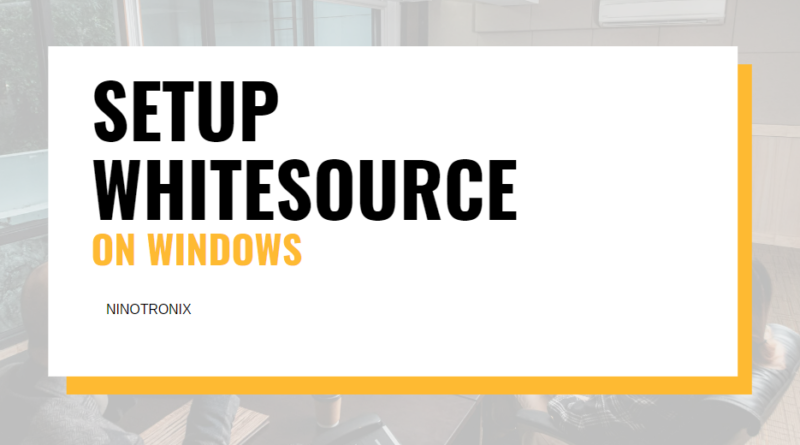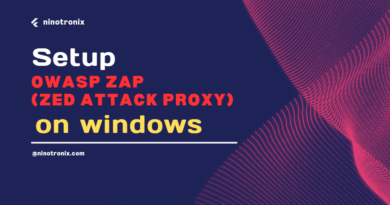WhiteSource setting up on Windows 7 for absolute DevSecOps Integration
WhiteSource Contents
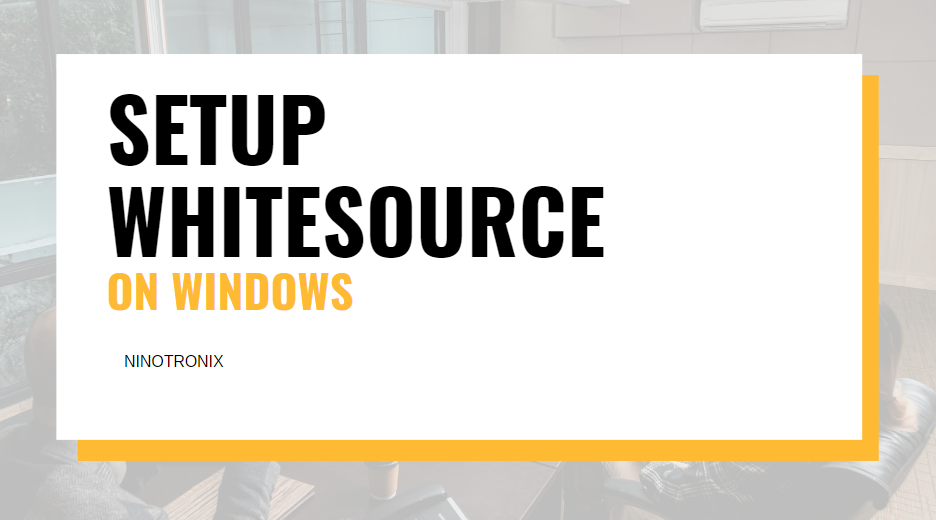
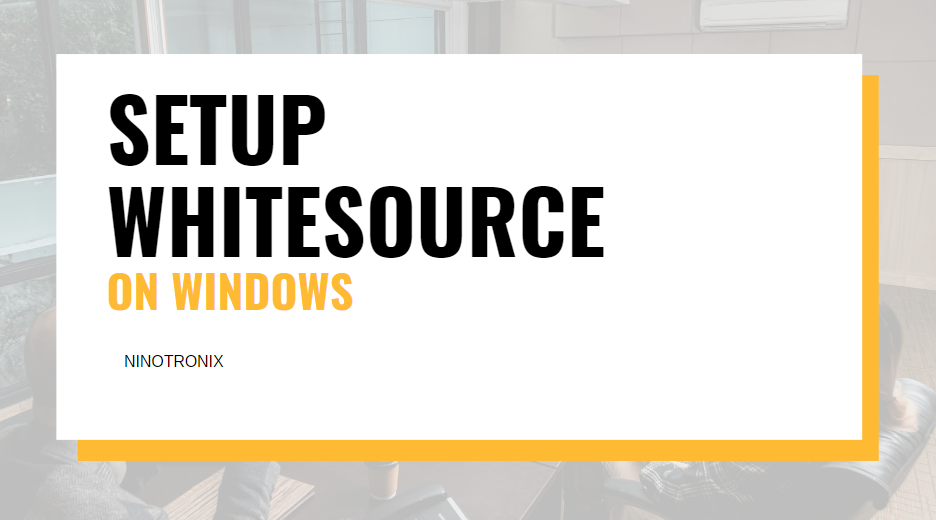
Introduction
As software development continues to evolve, ensuring security within the development lifecycle is crucial. WhiteSource offers an effective way to integrate security seamlessly. In this guide, we’ll walk you through the steps to set up WhiteSource on your Windows environment, bolstering your DevSecOps practices.
Step 1: Sign Up and Access
1.1. Begin by signing up for a WS account on their website. You’ll receive credentials to log in.
1.2. Once logged in, access the WS platform’s dashboard.
Step 2: Create a New Project
2.1. Click on “Projects” within the dashboard.
2.2. Select “Create New Project” and provide necessary details like the project name and description.
2.3. Choose the programming language of your project.
2.4. Save the project settings.
Step 3: Install the WS Unified Agent
3.1. Navigate to the project’s “Configuration” section.
3.2. Download the WS Unified Agent suitable for Windows.
3.3. Extract the downloaded file to a directory of your choice.
Step 4: Configure the Agent
4.1. Open the command prompt as an administrator.
4.2. Navigate to the directory where you extracted the agent.
4.3. Run the command: wss-unified-agent -c <path to configuration file>. The configuration file should be provided by WhiteSource.
Step 5: Run the Scan
5.1. Once the agent is configured, run the scan by executing: wss-unified-agent scan. This initiates the scan of your project’s dependencies.
5.2. The agent will collect information about your project’s dependencies and send it to the WS platform.
Step 6: Review the Results
6.1. Go back to the WS platform and access your project.
6.2. Explore the scan results, which provide insights into open-source vulnerabilities and license compliance issues.
Step 7: Integrating WS into DevOps Pipeline
7.1. To ensure continuous monitoring, consider integrating WS into your CI/CD pipeline.
7.2. Set up automated scans to run during your build process.
Conclusion
Setting up WhiteSource on your Windows environment enhances your DevSecOps efforts by providing crucial insights into the security of your project’s dependencies. Following these steps ensures that you’re well on your way to maintaining a secure software development lifecycle.
Incorporating WhiteSource into your DevOps practices reinforces your commitment to delivering secure software solutions. By setting up WhiteSource on your Windows environment, you’re taking a proactive step towards identifying vulnerabilities and ensuring a robust DevSecOps strategy.
for about sonarqube