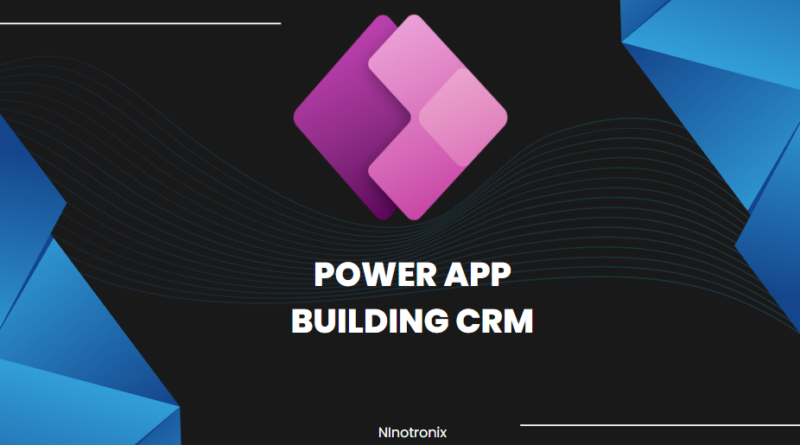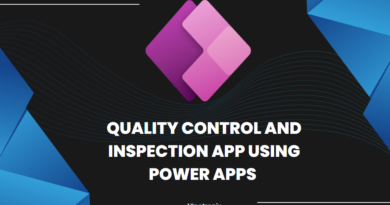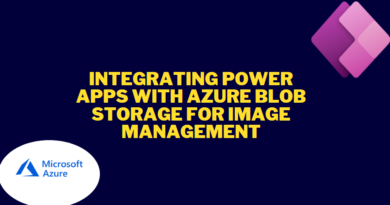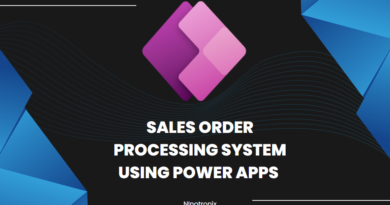Building a Customer Relationship Management (CRM) App with Power Apps and Cloud SQL.
Building a Customer Relationship Management (CRM) App with Power Apps and Cloud SQL involves several steps. Here’s a high-level overview of the process with detailed steps:
Step 1: Designing the CRM App
- Define the requirements and functionality of the CRM app.
- Identify the data fields needed to store customer information.
- Determine the relationships between entities (e.g., contacts, accounts, opportunities).
- Design the user interface and layout of the app.
Step 2: Setting up Cloud SQL
- Create a Cloud SQL instance on your preferred cloud platform (e.g., Google Cloud Platform, Microsoft Azure).
- Configure the necessary settings for the Cloud SQL instance, including network access and security.
- Create a database within the Cloud SQL instance to store the CRM data.
Step 3: Creating the Power App
- Launch Power Apps and create a new canvas app.
- Design the screens for various CRM functionalities, such as customer listing, contact management, and opportunity tracking.
- Add appropriate controls (e.g., forms, galleries, buttons) to the screens to interact with the CRM data.
- Set up navigation between screens for seamless user experience.
Step 4: Connecting Power App to Cloud SQL
- Add a connection to Cloud SQL in Power Apps by selecting the Cloud SQL connector and providing the necessary credentials.
- Establish a connection to the CRM database within the Cloud SQL instance.
- Use SQL queries or stored procedures to retrieve, update, and insert data into the CRM database from the Power App.
Step 5: Implementing CRM Functionality
- Configure forms and controls to create, view, and edit customer records.
- Implement features for contact management, including adding, updating, and deleting contacts associated with customers.
- Develop functionality to track opportunities, such as creating new opportunities and associating them with relevant customers.
- Implement search and filtering capabilities to easily find customer records.
Step 6: Adding Additional Features
- Customize the CRM app with additional features based on your requirements, such as analytics dashboards, email integration, or document management.
- Implement workflows and automation to streamline CRM processes, such as automated follow-ups or notifications.
- Test the app thoroughly to ensure all functionalities are working as expected.
Step 7: Deploying and Securing the App
- Publish the Power App to make it available to end users.
- Configure access control and permissions to ensure appropriate data security.
- Enable authentication mechanisms, such as Azure Active Directory or custom authentication, to control user access to the app.
Step 8: Continuous Improvement and Maintenance
- Gather user feedback and iterate on the app to enhance its functionality and user experience.
- Monitor the performance and usage of the CRM app.
- Perform regular maintenance tasks, such as database backups, software updates, and bug fixes.
Building a CRM app with Power Apps and Cloud SQL involves combining the power of low-code app development and a robust database management system to create a comprehensive solution for managing customer relationships. The above steps provide a general guideline, and the specifics may vary depending on your chosen cloud platform, database provider, and customization requirements.