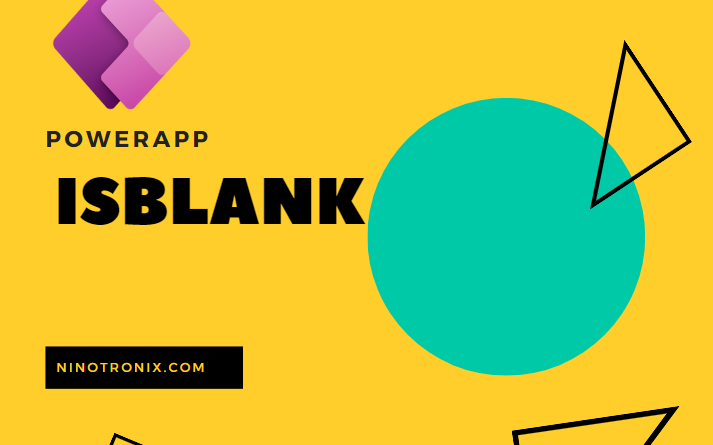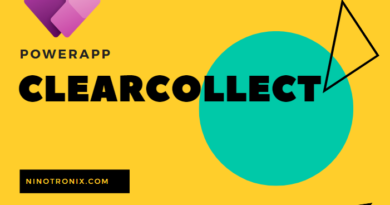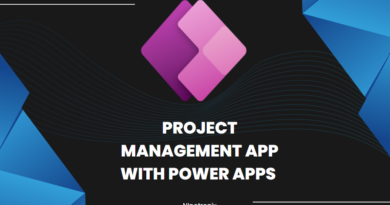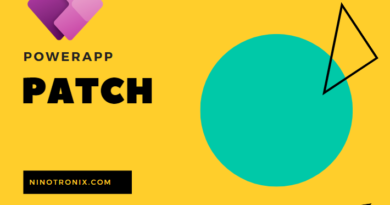How to use IsBlank in PowerApp
The IsBlank function in Power Apps is used to check if a value is blank or empty. It returns a Boolean value of true if the value is blank and false if it is not. In this explanation, we will provide a step-by-step guide on how to use the IsBlank function effectively in Power Apps. We will explore its syntax, discuss the necessary steps, and provide example code to illustrate its usage.
Step 1: Add a Control to Display the Result First, add a control to your Power App’s screen where you want to display the result of the IsBlank function. This could be a label, text box, or any other appropriate control for your scenario.
Step 2: Define the Text Property of the Control Select the control you added in the previous step, and in the formula bar, enter the following code:
Text = If(IsBlank(ValueToCheck), "Value is blank", "Value is not blank")
In this code, “ValueToCheck” represents the value you want to check for being blank or empty. Replace it with the actual value or the reference to the field you want to evaluate.
Step 3: Test the IsBlank Function Run your Power App, and the control you added will display the result based on whether the value is blank or not.
Here’s an example scenario to illustrate the usage of the IsBlank function:
Suppose you have a form in your Power App where users can enter their contact information, including fields like “Name,” “Email,” and “Phone Number.” You want to display a message indicating whether the “Phone Number” field is blank or not.
To check if the “Phone Number” field is blank, follow these steps:
Step 1: Add a Label Control Add a label control to your Power App’s screen where you want to display the result.
Step 2: Define the Text Property of the Label Control Select the label control, and in the formula bar, enter the following code:
Text = If(IsBlank(PhoneTextBox.Text), "Phone Number is blank", "Phone Number is not blank")
In this code, “PhoneTextBox” represents the name of the text box control where users enter the phone number. Replace it with the actual name of your text box control.
Step 3: Test the IsBlank Function Run your Power App, and enter some text in the “Phone Number” text box. The label control will display the message “Phone Number is not blank.” If the text box is left empty, the label control will display “Phone Number is blank.”
The IsBlank function is a useful tool in Power Apps to check if a value is blank or empty. By incorporating this function into your Power Apps, you can perform conditional logic based on the presence or absence of values, ensuring a seamless user experience and data validation.