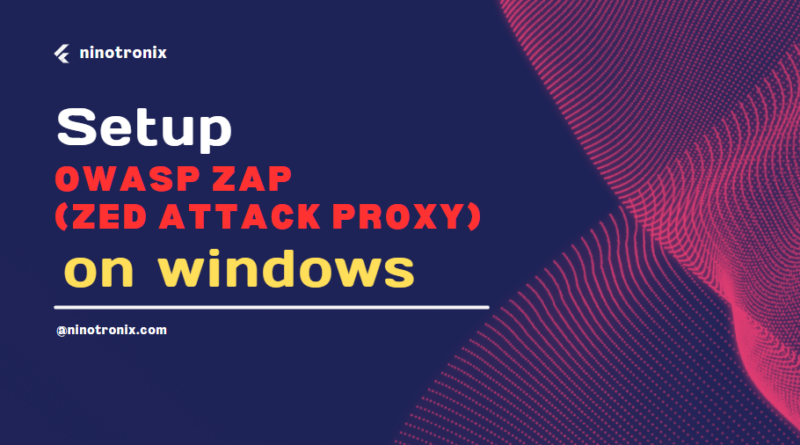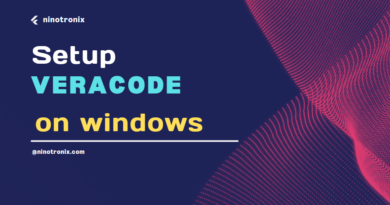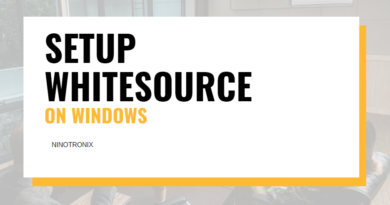Setting up OWASP ZAP (Zed Attack Proxy) on Windows 7+
Table of Contents
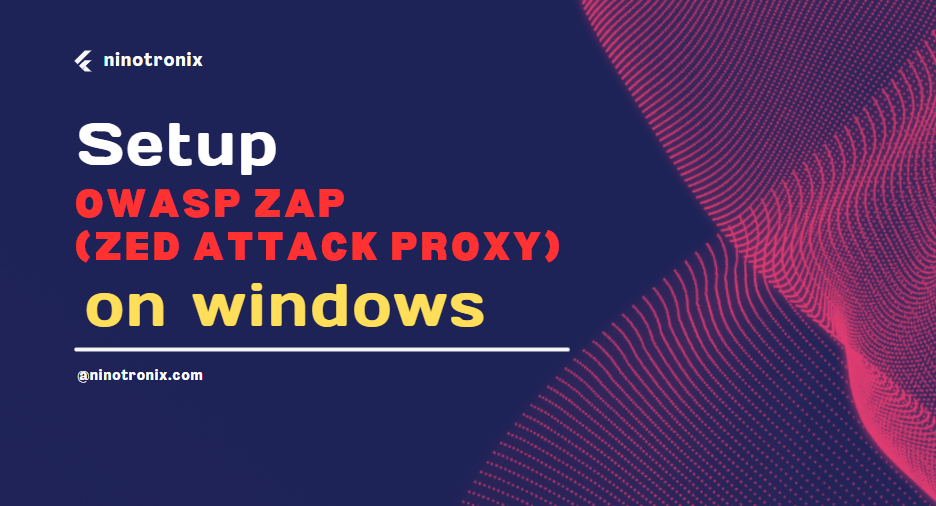
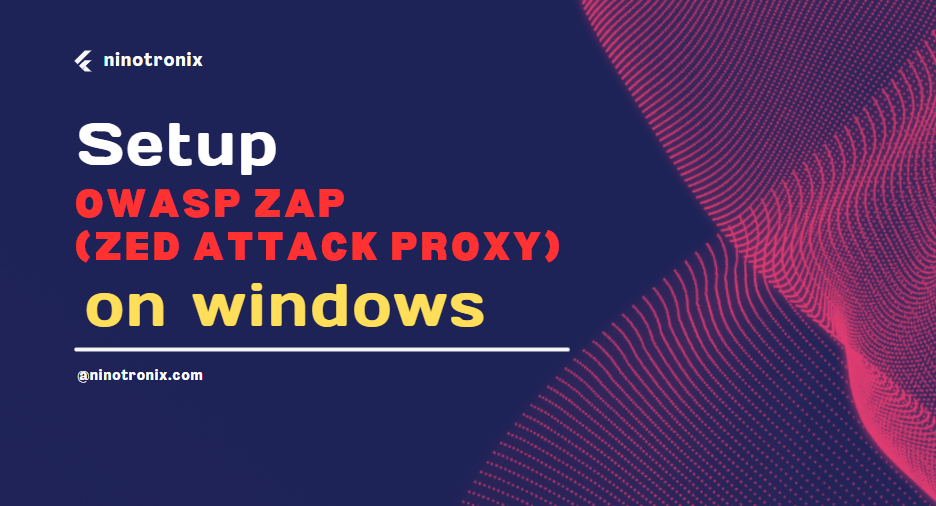
Introduction
In today’s digital landscape, the security of web applications is paramount. This is where ZAP (Zed Attack Proxy) steps in as a dynamic and powerful tool designed to bolster the security of web applications. OWASP ZAP is an open-source, user-friendly security tool that aids developers, testers, and security professionals in identifying and mitigating vulnerabilities within web applications.
Functioning as both a penetration testing tool and a security scanner, ZAP enables proactive identification of potential security loopholes before they can be exploited by malicious actors. Its user interface is intuitive, making it accessible to both security experts and developers who may have varying levels of security expertise.
OWASP ZAP offers an array of features, including automated scanning, manual testing, and even scripting capabilities for advanced users. It aids in pinpointing common security vulnerabilities such as cross-site scripting (XSS), SQL injection, and security misconfigurations. This tool empowers users to simulate various attack scenarios, allowing them to gauge the resilience of their web applications and implement effective security measures.
Whether you’re a developer aiming to create more secure software or a security professional looking to fortify web applications against potential threats, ZAP is a versatile tool that streamlines the process of identifying and addressing vulnerabilities. Its continuous development, community support, and commitment to open-source principles make it a go-to solution in the realm of web application security.
In the realm of cybersecurity, ZAP (Zed Attack Proxy) stands out as a potent tool for identifying and mitigating vulnerabilities in web applications. This blog post will guide you through the process of setting up OWASP ZAP on a Windows system, ensuring your website’s security is at the forefront. Follow this step-by-step guide to seamlessly integrate OWASP ZAP into your development workflow.
Downloading ZAP
To begin, head to the official OWASP ZAP website and download the Windows version of the tool. It’s recommended to select the installer executable file for a straightforward installation process. Once the download is complete, locate the installer file and double-click to initiate the installation.
Installation Process
The installation wizard will guide you through the setup process. You can choose the installation directory and configure preferences as needed. Make sure to review the options carefully, selecting the components you wish to install. After making your selections, proceed with the installation.
Launching ZAP
Once the installation is complete, you can launch OWASP ZAP from the Start menu or desktop shortcut. The tool will start, and you’ll be greeted with the OWASP ZAP user interface.
Configuring Proxy Settings
Before you can start scanning your web applications, you need to configure your browser to route traffic through OWASP ZAP. In the OWASP ZAP UI, navigate to the “Tools” menu and select “Options.” Under the “Local Proxy” section, note the proxy address and port number. In your browser settings, configure the proxy with these details.
Starting a Scanning Session
With the proxy configured, you’re ready to initiate a scanning session. In OWASP ZAP, click on the “Quick Start” tab and enter the target URL of your web application. Click “Attack” to start the scanning process. OWASP ZAP will crawl the application, identifying potential vulnerabilities.
Analyzing Results
Once the scanning is complete, OWASP ZAP will present a detailed report of the vulnerabilities detected. You can explore each vulnerability to understand its severity and potential impact. Prioritize addressing the most critical vulnerabilities first.
Fine-Tuning and Re-scanning
Based on the results, you can fine-tune your web application’s security settings and configurations. After making improvements, perform another scanning session to ensure the vulnerabilities have been effectively mitigated.
Conclusion
Setting up OWASP ZAP on Windows empowers you to proactively secure your web applications by identifying and resolving vulnerabilities. By integrating this powerful tool into your development workflow, you’re taking a significant step towards safeguarding your online presence. Stay ahead in the ever-evolving landscape of cybersecurity with OWASP ZAP as your ally.
In Summary
Setting up OWASP ZAP on Windows involves downloading the tool, installing it, configuring proxy settings, launching scanning sessions, analyzing results, and iteratively improving your application’s security. This step-by-step guide ensures you’re equipped to fortify your web applications against potential threats using OWASP ZAP.
Learn more about Sonarqube